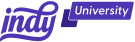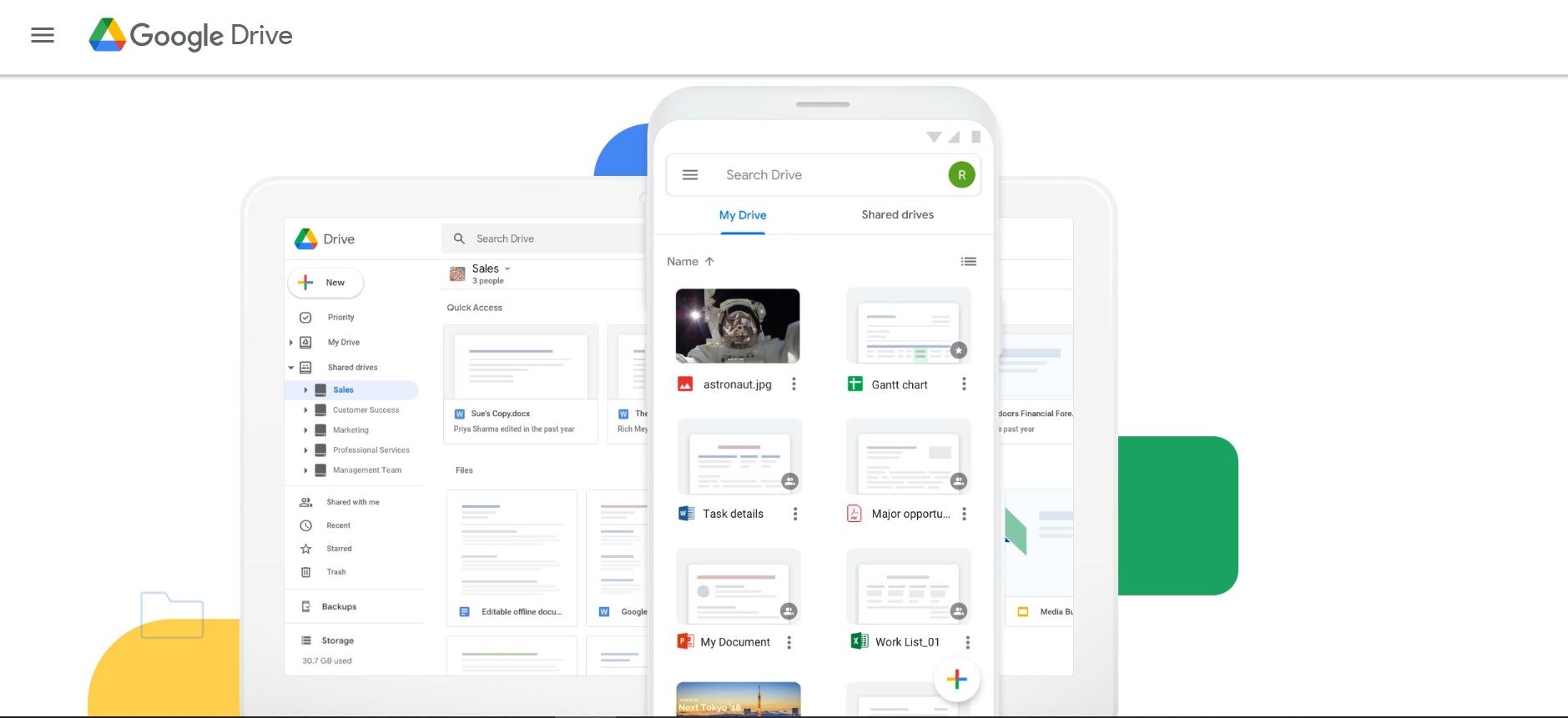So, you've been snapping photos, saving documents, and letting your emails pile up over the years. But suddenly, panic sets in, and you find yourself wondering, "How much space do I have left?" No worries!
In this article, we'll show you step-by-step how to check how much space you have left and how to manage it effectively.
5 Ways to Check How Much Storage Space Is Left
It can be a pain to upload a file only to find out that there's no storage space available. That's why it's important to keep tabs on storage space before it gets to that point.
Here's five ways you can check on your Google storage usage:
Method 1: Using the Google One app
The Google One app is your go-to buddy for managing your storage. If you don't have it yet, head to your app store, download it, and let's get started!
- Open the Google One App: Once installed, open the app on your device.
- Check Your Storage: Navigate to the "Storage" tab. There, you'll find a detailed breakdown of your storage usage, including how much space is left and what's consuming the most.
Method 2: Checking on the web
Not a fan of apps? No problem! You can check your Google storage right from your web browser.
- Visit the Google One Website: Go to the Google One website.
- Sign In: Make sure you're signed in with the Google account you want to check.
- Check Your Storage: Click on "Storage" on the left-hand side. You'll see a clear overview of your storage usage.
Method 3: Using Google Drive
For those who live on Google Drive, here's a quick way to see how much space you have left.
- Open Google Drive: Visit Google Drive and sign in.
- Storage Status: In the lower-left corner of the sidebar, you'll find a button called "Storage." Click it, and a breakdown of your storage availability will appear.
Method 4: Using Gmail
Inbox getting clogged up? Here's how to check Gmail storage:
- Open Gmail: Visit Gmail and sign in.
- Check Gmail storage space: Scroll down to the bottom of the page and you'll find a menu bar just below your inbox. On the left-hand side, you'll see how much space is available and what your Gmail storage limit is.
Method 5: Using Google Photos
There's two ways you can check storage space for Google Photos:
On mobile:
- Visit Google Photos: On your device, open the Google Photos app.
- Sign in: Make sure you're signed in to your Google account.
- Navigate to storage: In the top right, tap your Profile picture.
- Check storage availability: Scroll down to "Account storage" to see how much free storage is left.
On desktop:
- Visit Google Photos: On your desktop, log in to your Google Photos account.
- Find your storage: At the bottom of the left sidebar, you'll see your storage availability.
If you ever feel the need to expand your Google account storage for Google Drive, Google Photos, or Gmail, you can purchase additional cloud storage from Google One.
Understanding Google Storage Quota
Now that you know where to check your storage, let's understand what eats up your Google storage and how to manage it wisely.
What consumes Google storage?
- Giant Photos and Videos: High-resolution photos and videos can quickly fill up your space. Consider compressing images or using Google Photos settings to save space.
- Email Attachments: Large email attachments can accumulate over time. Regularly clean up your inbox and delete unnecessary emails.
- Google Drive Files: Unused files in Google Drive contribute to your storage usage. Take a moment to declutter and delete files you no longer need.
Managing and freeing up space
Now that you know what's taking up space, let's roll up our sleeves and declutter.
Deleting unnecessary files and emails
- Organize Your Google Drive: Create folders and categorize your files. This makes it easier to identify and delete what you don't need.
- Clear Out Old Emails: Use the search bar to find and delete emails with large attachments. You'd be surprised how much space you can free up just by doing this regularly.
Managing Google Photos storage
Google Photos is fantastic for storing memories, but it can be a space hog. Let's optimize it.
- Adjust Photo Quality: In Google Photos settings, choose a slightly lower quality for photos. It won't significantly impact the viewing experience, but it will save space.
- Delete Duplicates and Blurs: Google Photos can identify and delete duplicate and blurry photos. Let it do its magic and reclaim some space.
Utilizing Google Drive Smartly
Google Drive is more than just a storage space—it's a tool for productivity. Use it wisely.
- Utilize Google Docs, Sheets, and Slides: These don't count towards your storage, so create and edit your documents directly in Drive.
- Shift to Google Photos or Google Docs Storage Plans: If you're a heavy user, consider upgrading your Google storage plan. It's surprisingly affordable and can save you from the constant battle of freeing up space.
Upgrading Google Storage Plans
Sometimes, it's inevitable—you need more space. Here's how you can upgrade your Google storage plan.
When to upgrade your Google storage
- Frequent Storage Full Alerts: If you find yourself constantly receiving notifications about full storage, it's time for an upgrade.
- Work or Personal Projects: If your work or personal projects involve large files, upgrading is a smart move to ensure smooth operations.
Steps to upgrade your storage plan
- Open Google One App or Website: Navigate to the Google One app or website.
- Choose Your Plan: Explore the available plans and choose the one that suits your needs.
- Payment Details: Enter your payment information and confirm your upgrade.
Tips for Optimizing Google Storage
Before we wrap up, here are some additional tips to keep your Google storage in check.
Common problems and solutions
- Syncing Issues: If your files aren't syncing properly, check your internet connection and ensure that the Google Drive app is up to date.
- Error Messages: If you encounter error messages, refer to Google's support documentation or reach out to their customer support for assistance.
Seeking help from Google Support
If you've tried everything and still find yourself stuck, don't hesitate to contact Google Support. They have a dedicated team ready to assist with any storage-related issues.
How Can Indy Help?
Google is great for storage, but you don't just need storage space as a business owner. You need to create and manage to-dos, contracts, invoices, and clients.
That's where Indy comes in!
- Proposals: Craft compelling project proposals effortlessly and win more clients.
- Contracts: Get ready-made contracts that protect your business and build trust with clients.
- Invoices: Generate polished invoices with ease and get paid right through Indy.
- Tasks: Manage projects with to-do lists and Kanban boards. Plus, organize your tasks within their own project workspaces.
- Client Portals: Collaborate with clients in a centralized communication hub where you can chat in real-time, share files, and keep everyone on the same page every step of the way.
- Time Tracker: Automatically track and log the time spent on each project to make billing easier.
- Files: Upload, store, and share documents with clients and get feedback and approval.
- Forms: Indy has questionnaires, intake forms, project briefs, and feedback forms to help you get the information you need from clients to nail your projects and grow your business.
- Calendar: Schedule meetings and get a daily, weekly, and monthly view of everything that's due or overdue. Indy's Calendar integrates seamlessly with Google Calendar to keep everything in the same place.
Indy has everything you need to manage your business under one roof. Get started today for free!
A Quick Recap
With these tips and tricks, you're now equipped to manage and optimize your Google storage like a pro. Remember, a little organization and occasional clean-up can go a long way in ensuring you always have enough space for your digital adventures. Should you ever want more Gmail storage space or extra storage for photos and files, you can sign up for a bigger plan at Google One. Happy storing!
But storage isn't the only thing you need to run your business. That's why Indy's here to make your life simpler, from contracts to invoicing and everything in between. Get started today for free!