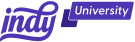If you've ever wondered where Gmail hides your contacts or found yourself navigating the platform in search of this essential information, you're not alone.
In this article, we'll provide straightforward steps to locate your email contacts in Gmail and share some valuable tips to enhance your Gmail experience. Let’s dive in!
Benefits of Adding Contacts in Gmail
Adding and managing contacts in Gmail extends beyond mere organization; it enhances your overall email experience. Here are five compelling benefits:
Effortless communication
By adding contacts in Gmail, you streamline your communication process. No more scrambling to remember email addresses; your contacts are readily available for quick and efficient correspondence. This ensures that important messages reach the right recipients with ease.
Time-saving emailing
With a well-maintained contact list, composing emails becomes a breeze. Gmail's autocomplete feature utilizes your contacts, saving you valuable time as it suggests email addresses while you type. This feature minimizes errors and speeds up the email creation process, allowing you to focus on the content rather than the logistics.
Seamless integration across Google services
Adding contacts in Gmail means they seamlessly integrate into other Google services. Whether you're scheduling events in Google Calendar or collaborating on Google Docs, having your contacts readily available enhances your overall workflow. This interconnectedness simplifies tasks across the Google ecosystem.
Personalization and organization
Your contact list in Gmail isn't just a repository of email addresses. You can add details such as phone numbers, addresses, and even notes. This personalization allows you to organize and categorize contacts into groups, making it easier to manage and ensuring that you have relevant information at your fingertips.
Efficient contact management
Gmail offers robust tools for managing your contacts efficiently. From merging duplicate entries to exporting your entire contact list for backup, the platform provides features that help you maintain a clean and organized address book. This ensures that you can rely on your contacts for accurate and up-to-date information.
Two Methods to Find Your Gmail Contacts
There's two ways that you can open Gmail contacts, starting with the first method:
Method 1: Where to find your email contacts in Gmail
With the Gmail method, simply:
- Step 1: Log in to your Gmail account and access the main dashboard.
- Step 2: Click on the Google apps icon in the top-right corner of the screen (it looks like a dot grid). Then, find the "Contacts" app.
- Step 3: Once you've located the "Contacts" app, click on it to open a dedicated page displaying your entire contacts list.
Method 2: Where to find your email contacts in the Google Homepage
With the Google Homepage method, simply:
- Step 1: Open your web browser and go to the Google homepage.
- Step 2: Look for the "Google Apps" button in the top-right corner (the dot grid icon) and click on it to reveal the dropdown menu.
- Step 3: Scroll down the menu until you find the "Contacts" app, then click on it to access your contacts directly from the Google homepage.
Exploring the Best Features in Gmail's Contacts App
Now that you've found your way to the Contacts app in Gmail, let's delve into the wealth of features it offers. Here’s some of the best things you can do within the Contacts app to maximize its utility:
1. Effortless contact creation
Creating new contacts in Gmail is a straightforward process. Within the Contacts app, click on "Create Contact" or "Add a Contact," and fill in the necessary details such as name, email address, and phone number. This feature ensures that your address book remains updated with the latest information for all your connections.
2. Comprehensive contact details
The Contacts app allows you to go beyond just email addresses. You can add comprehensive details for each contact, including phone numbers, physical addresses, job titles, and more. This level of customization ensures that you have a holistic view of your contacts, making it a powerful tool for personal and professional networking.
3. Organization with labels and groups
Leverage the organizational power of labels and groups within the Contacts app. Labels help you categorize contacts based on specific criteria, while groups allow you to create predefined sets for efficient communication. This feature is invaluable for managing different aspects of your life, from work colleagues to family and friends.
4. Merge duplicate contacts
Over time, your contact list may accumulate duplicate entries. The Contacts app simplifies the process of cleaning up your list by identifying and merging duplicate contacts. This ensures that your database remains clutter-free and that you're always reaching out to the right person.
5. Export and backup options
The Contacts app offers easy ways to export your contacts for backup or transfer purposes. Whether you prefer Google CSV, Outlook CSV, or vCard formats, you can seamlessly export your contacts and store them securely. This ensures that you have a safety net in case of accidental deletions or data loss.
6. Contact interaction history
Gain insights into your past interactions with each contact. The Contacts app maintains a history of your engagements, including emails and meetings. This historical data can be valuable for recalling previous discussions and staying informed about your past communication with specific contacts.
7. Integration with Google services
The true power of the Contacts app is realized when integrated with other Google services. Whether you're scheduling events in Google Calendar or collaborating on documents in Google Drive, having your contacts seamlessly integrated across these platforms enhances your overall productivity and collaboration.
8. Customizable fields for personalization
Tailor your contact list to your specific needs with customizable fields. The Contacts app allows you to add notes, create custom fields, and personalize the information associated with each contact. This level of customization ensures that your contact management aligns with your unique preferences and requirements.
5 Tips for Using Gmail
So, you've mastered the art of finding your contacts and discovered some of the best things you can do within the Contacts app. Now let's explore some tips to enhance your overall Gmail experience.
1. Regularly update your contacts
Maintaining an up-to-date contact list is essential for effective communication. Take a proactive approach by regularly adding new contacts you acquire and promptly removing outdated ones. This ensures that your digital address book accurately reflects your present connections, streamlining your communication process.
2. Utilize Google's service integration
Google offers a seamlessly integrated suite of services, and tapping into this interconnected ecosystem can significantly enhance your productivity. Whether you're composing emails, scheduling events on Google Calendar, or engaging in Hangouts chats, having quick access to your contacts at every turn streamlines your workflow. Familiarize yourself with how Gmail effortlessly collaborates with other Google applications, making your daily tasks more efficient and interconnected.
3. Create and organize contact groups
Efficiency is key when it comes to managing your contacts. Save time and streamline your email communications by creating contact groups for various purposes. Whether it's your project team, family, or a social group, organizing your contacts into distinct groups simplifies the process of sending targeted emails. This not only enhances organization but also ensures that your messages reach the right audience without unnecessary hassle.
4. Explore additional contact features
Gmail's contact management capabilities extend beyond the basics. Take the time to explore and master additional features that can further refine your contact list. Learn how to merge duplicate contacts to eliminate clutter and maintain accuracy. Add notes to individual contacts for personalized details, and customize fields to tailor your contact list to your specific needs. These advanced features empower you to create a more personalized and efficient contact management system.
5. Backup your contacts
Your contact list is a valuable asset, and safeguarding it should be a priority. Regularly back up your contacts to prevent data loss in case of unforeseen circumstances. Gmail provides simple tools to export your contacts, allowing you to create a secure backup. Whether you opt for periodic exports or integrate with Google's backup solutions, having a contingency plan ensures that you never lose crucial contact information.
How Can Indy Help?
Google is great for sending emails, but emailing isn't the only thing you do as a business owner. You need to create and manage to-dos, contracts, invoices, and clients.
That's where Indy comes in!
- Proposals: Craft compelling project proposals effortlessly and win more clients.
- Contracts: Get ready-made contracts that protect your business and build trust with clients.
- Invoices: Generate polished invoices with ease and get paid right through Indy.
- Tasks: Manage projects with to-do lists and Kanban boards. Plus, organize your tasks within their own project workspaces.
- Client Portals: Collaborate with clients in a centralized communication hub where you can chat in real-time, share files, and keep everyone on the same page every step of the way.
- Time Tracker: Automatically track and log the time spent on each project to make billing easier.
- Files: Upload, store, and share documents with clients and get feedback and approval.
- Forms: Indy has questionnaires, intake forms, project briefs, and feedback forms to help you get the information you need from clients to nail your projects and grow your business.
- Calendar: Schedule meetings and get a daily, weekly, and monthly view of everything that's due or overdue. Indy's Calendar integrates seamlessly with Google Calendar to keep everything in the same place.
Indy has everything you need to manage your business under one roof. Get started today for free!
A Quick Recap
Unraveling the mystery of where your Gmail contacts are stored is a crucial step toward mastering the platform. Armed with this knowledge and equipped with practical tips, you're now better prepared to manage your contacts efficiently within Gmail.
That being said, sending emails isn't the only thing you have to do when managing a business. That's why Indy's here to make your life simpler, from contracts to invoicing and everything in between. Get started today for free!
Frequently Asked Questions (FAQs)
Where are contacts in Gmail?
In Gmail, you can find your contacts by following these steps: Log in to your Gmail account. On the left side of the Gmail interface, you'll find a panel with various tabs. Look for the "Contacts" tab and click on it. Clicking on the "Contacts" tab will take you to a dedicated page where you can view, edit, and manage all your contacts. This page serves as the central hub for your digital address book in Gmail.
Can I add multiple Google contacts at once in Gmail?
Yes, you can add multiple contacts simultaneously in Gmail. Navigate to the "Contacts" tab, click on "Create Contact" and "Create multiple contacts." Then, paste a list of contacts, each on a new line. Save your changes, and Gmail will add them to your list.
How do I import Google contacts into Gmail?
To import contacts into Gmail, go to the "Contacts" tab, click on "Import," and choose the source from which you want to import contacts. Follow the prompts to map fields correctly, and Gmail will populate your contact list with the imported contacts.
Is it possible to organize Google contacts into groups in Gmail?
Absolutely! You can organize contacts into groups in Gmail. Go to the "Contacts" tab, select the contacts you want to group, click on "Label" or "Groups," and either create a new group or add them to an existing one.
How can I delete Google contacts in Gmail?
Gmail makes it easy to delete multiple contacts. Locate the contact in the "Contacts" tab, click on the contact's name, then click on "More" or the three dots, and select "Delete" or "Remove" to delete contacts.