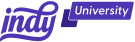If you find yourself juggling numerous calendars for work, personal commitments, and various responsibilities, you're not alone. The good news? There's a solution – syncing and merging Google Calendars from multiple accounts.
In this article, we'll explore the advantages of syncing your calendars and provide you with a step-by-step guide on how to seamlessly achieve this synchronization.
Why Sync and Merge Google Calendars?
Initially, the idea of maintaining separate calendars for various aspects of your life might seem appealing. This raises the question, "Why limit yourself to just one Google calendar?"
However, the following reasons highlight the benefits of syncing them:
Streamlined schedule management
Raise your hand if you've ever fumbled through different calendars, desperately trying to locate that one crucial meeting or family event. Syncing multiple Google calendars is the antidote to this organizational headache.
Enhanced visibility across accounts
Picture this: a calendar system that effortlessly grants you visibility into all your accounts at once. Syncing provides enhanced visibility, transforming the planning process into a stress-free experience. No more surprises or last-minute adjustments – just a unified view that empowers you to plan with confidence and avoid scheduling conflicts.
Improved time management
Time is a precious commodity, and effective time management is the key to unlocking its full potential. Syncing calendars from different accounts is your secret weapon in achieving improved time management.
5 Benefits of Syncing Google Calendars
While there's plenty of advantages to syncing calendars, here are 5 of the biggest benefits:
1. Avoiding double bookings
Double bookings are the bane of productivity. Picture the frustration of realizing you're committed to two events simultaneously. Syncing calendars acts as a guardian against this inconvenience, ensuring that you can dedicate your time to priorities without the stress of overlapping appointments. It's a simple yet powerful way to preserve your sanity and boost your efficiency.
2. Increased productivity
Who doesn't crave a productivity boost? A consolidated calendar streamlines your planning process, making it easier to allocate time efficiently. With all your commitments neatly organized in one place, you'll experience a newfound sense of control over your schedule. Say goodbye to the days of feeling overwhelmed by disjointed schedules – productivity awaits on the other side of synchronization.
3. Seamless transition between work and personal life
Striking a balance between work and personal life is an ongoing quest. Syncing calendars facilitates a seamless transition between these two crucial aspects of life. No more compartmentalization or the stress of switching mental gears – embrace the flow of your day without missing a beat.
4. Real-time updates and collaborative planning
Syncing your calendars also opens the door to real-time updates and collaborative planning. Imagine making a change to your schedule, and instantly, everyone involved is on the same page. Whether it's coordinating with colleagues on work projects or planning family events, real-time updates foster better communication and coordination, ultimately saving you time and reducing the chances of misunderstandings.
5. Cross-device accessibility
In the age of smartphones, tablets, and laptops, having your calendar accessible across devices is a game-changer. Syncing ensures that your schedule is seamlessly available on all your devices. Whether you're on the go, at your desk, or relaxing on the couch, you can check and update your calendar with ease, enhancing your overall convenience and ensuring you stay connected to your commitments.
With these additional benefits, syncing Google Calendars becomes not just a solution for organization but a catalyst for improved communication, accessibility, and overall efficiency in both your personal and professional life.
How to Sync Google Calendars from Multiple Accounts
Google Calendar comes equipped with features that make syncing simple, but first, you'll need to pick a calendar to be your "primary calendar" and a calendar to act as a "secondary calendar."
Once you've made a decision, you can dive into the step-by-step process:
- Open Google Calendar: Log in to your "secondary" Google Calendar.
- Click "My Calendars": Navigate to "My calendars" in the left sidebar. Click on the three vertical dots of the calendar you wish to share. If you don't see any Google calendars to sync, click the drop-down menu arrow beside "My calendars" to reveal your calendars.
- Access Calendar 'Settings': Click "Settings and sharing" to open up more options.
- Add People: Scroll down to "Share with specific people or groups" and click "Add people and groups."
- Enter Calendar Email: Type in the email address associated with your "primary calendar."
- Grant Access: Adjust the sharing permissions to grant full access to your calendar.
- Send It: Send the calendar invitation. Then, log out of your "secondary calendar" and sign into your "primary calendar." Click the new email link in your inbox to sync the calendars.
If you have more than two Google calendars that you want to sync to your 'primary calendar,' you'll need to perform these same steps for each calendar you'd like to synchronize.
Tips for Efficient Calendar Maintenance
Syncing is fantastic, but maintaining efficiency requires ongoing effort. Here are some practical tips:
1. Regular check-ins
Taking a few minutes each week for regular check-ins with your calendar can make a significant difference in staying organized. During these check-ins:
- Review Upcoming Events: Scan through your upcoming events to ensure you are mentally prepared for the week ahead. Identify any potential conflicts or overlaps.
- Prioritize Tasks: Use this time to prioritize tasks and events. Identify high-priority items and allocate time accordingly, ensuring that crucial commitments receive the attention they deserve.
- Adjustments as Needed: Life is dynamic, and plans can change. Regular check-ins provide the opportunity to make adjustments to your schedule based on new priorities, unexpected events, or changing circumstances.
Scenario: Imagine having a busy workweek ahead, but during your regular check-in, you realize there's a family event you overlooked. By adjusting your schedule, you can ensure you allocate time for both work commitments and family time.
2. Color-coding
Assigning unique colors to different calendars or types of events is a visual organizational technique that can greatly enhance your calendar management. Here's how you can leverage color-coding:
- Categorize Events: Assign specific colors to different categories of events, such as work-related, personal, or social. This visual distinction makes it easy to identify the nature of each event at a glance.
- Prioritization with Colors: Use colors to indicate priority levels. For example, high-priority work meetings could be in red, while less urgent tasks are in a neutral color. This allows for quick prioritization.
- Quick Identification: When scrolling through your calendar, the color-coded events stand out, allowing for quick identification of different types of commitments.
Scenario: You have a mix of work-related meetings, personal appointments, and social gatherings. With color-coding, you can easily differentiate between these categories and ensure a balanced schedule.
3. Reminders and notifications
Utilizing reminders and notifications ensures that you stay on top of your schedule and avoid missing important events. Here's how to make the most of reminders:
- Set Advance Reminders: For crucial events, set reminders well in advance. This gives you time to prepare and ensures that you won't be caught off guard.
- Customize Notifications: Customize notifications based on the nature of the event. For time-sensitive tasks, opt for more frequent reminders, while less urgent events may require a single notification.
- Sync with Mobile Devices: Ensure that calendar notifications are synced with your mobile devices. This way, you receive timely alerts even when you are on the go.
Scenario: You have a project deadline approaching. By setting advance reminders, you receive notifications a few days before the deadline, allowing you to plan your work efficiently and avoid last-minute stress.
4. Troubleshooting issues
No system is flawless, and you may encounter occasional syncing hiccups or technical issues. Being prepared to troubleshoot problems can save you time and frustration. Consider the following troubleshooting tips:
- Regularly Check Sync Status: Keep an eye on the sync status of your calendars. If you notice any discrepancies or missing events, it's essential to investigate the issue promptly.
- Explore Online Forums: Online forums, such as Google Calendar Help Community, can be valuable resources for finding solutions to common issues. Other users might have experienced similar problems and can offer insights or step-by-step solutions.
- Reach Out to Support: If troubleshooting on your own proves challenging, don't hesitate to reach out to Google Calendar support or the support channels of any third-party tools you are using. They can provide expert assistance to resolve issues efficiently.
Scenario: Your synced calendar suddenly displays events inaccurately. By regularly checking the sync status and exploring online forums, you can identify and address the issue promptly or seek guidance from support.
How Can Indy Help?
Syncing multiple calendars in your Google Calendar app is a great way to stay organized, but as a business owner, you'll need a variety of tools beyond a calendar app to effectively get your work done.
You need a quick and easy way to manage business proposals, contracts, clients, and invoicing. That's where Indy comes in!
Here's how Indy helps you manage your business:
- Proposals: Craft compelling project proposals effortlessly and win more clients.
- Contracts: Get ready-made contract templates that protect your business and build trust with clients.
- Invoices: Generate polished invoices with ease and get paid right through Indy.
- Tasks: Manage projects with to-do lists and Kanban boards. Plus, organize your tasks within their own project workspaces.
- Client Portals: Collaborate with clients in a centralized communication hub where you can chat in real-time, share files, and keep everyone on the same page every step of the way.
- Time Tracker: Automatically track and log the time spent on each project to make billing easier.
- Files: Upload, store, and share files, videos, designs, music, and other documents with clients and get feedback and approval.
- Forms: Indy has questionnaires, intake forms, project briefs, and feedback forms to help you get the information you need from clients to nail your projects and grow your business.
- Calendar: Schedule meetings and get a daily, weekly, and monthly view of everything that's due or overdue. Indy's Calendar integrates seamlessly with Google Calendar to keep everything in the same place.
You're just a few clicks away from managing your entire business in one place. Get started today for free!
A Quick Recap
Syncing and merging Google Calendars is not just a practical solution; it's the key to keeping all your calendars in one place. Whether you're a busy professional managing work commitments or a parent orchestrating family events, the benefits are undeniable. Embrace the simplicity, enjoy the productivity boost, and let your calendars dance together in perfect sync.
So there you have it – an in-depth guide to conquering the chaos of multiple calendars. Sync, merge, and revel in the joy of a well-organized schedule. Your future self will thank you as you navigate life's symphony with ease!
That being said, as a business owner, you also need an efficient way to manage things like contracts, invoices, clients, and tasks. Indy helps you do it all. Get started today for free!
Frequently Asked Questions (FAQs)
Why should I bother syncing my Google Calendars from multiple accounts?
Syncing Google Calendars from multiple accounts offers a consolidated view of your schedule, streamlining your planning process. It helps you avoid the hassle of switching between different calendars, reducing the risk of missed events, and providing enhanced visibility and control over your commitments.
Can I sync Google Calendars from different email addresses?
Yes, you can! Google Calendar allows you to sync calendars associated with different email addresses. Simply use the built-in features to add calendars from various accounts, and they will harmoniously appear in a single view.
Can I sync Google Calendar with Outlook?
Certainly! If you're using a different calendar app like Outlook, you can click the three vertical dots next to your calendar in the "My calendars" section and add the email account name associated with your Outlook calendar. After it's set up, they'll sync automatically like it will between Google calendars.
How can syncing calendars improve productivity?
Syncing calendars improves productivity by providing a centralized and organized view of your schedule. With all your commitments in one place, you can efficiently allocate time, avoid double bookings, and gain a newfound sense of control over your day.
Can I sync Google Calendars in real-time?
Yes, syncing can often provide real-time updates. Changes made to your schedule will reflect instantly across all synced devices. This is especially beneficial for collaborative planning, ensuring everyone involved is on the same page.