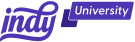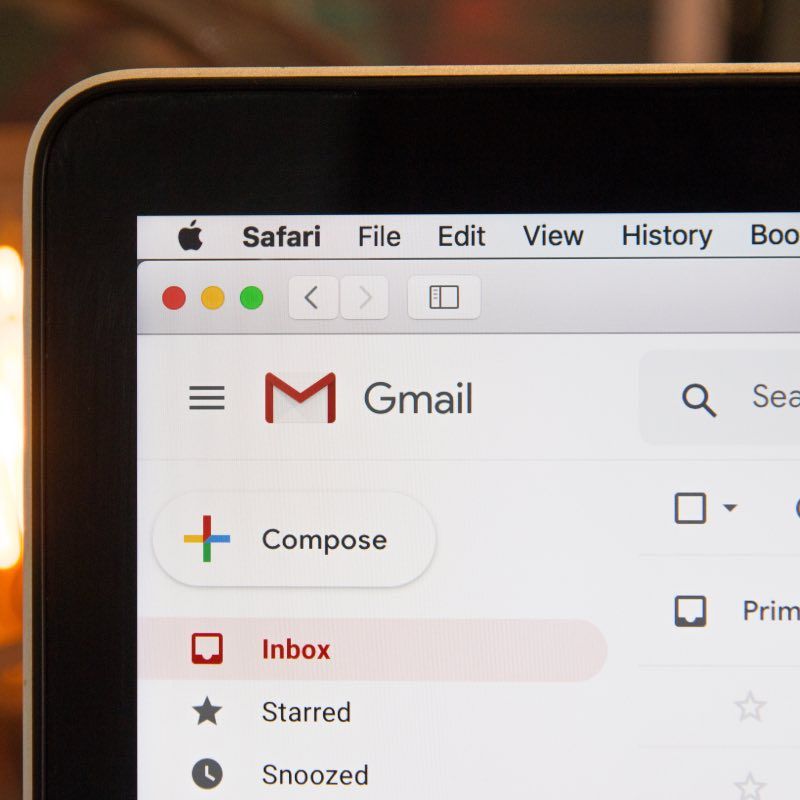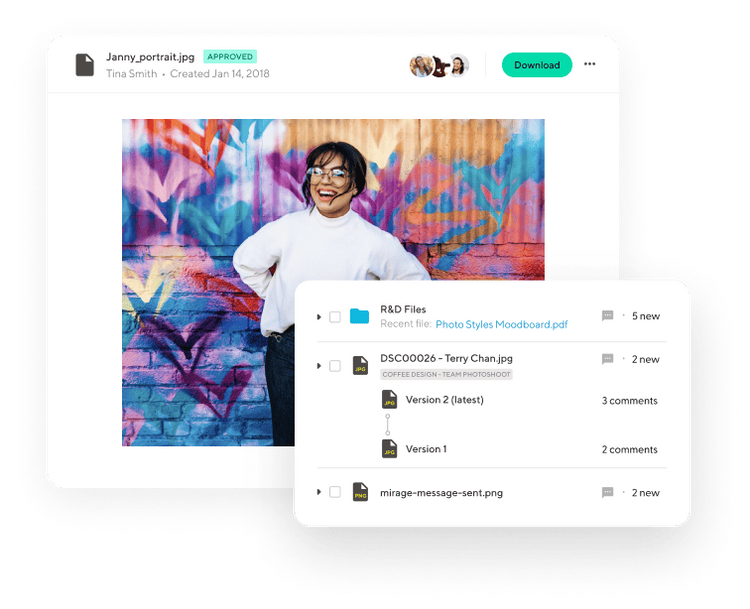In the fast-paced world of freelancing, where every detail counts, having a professional email address can make a huge difference in how you are perceived by clients and collaborators. While Gmail is a familiar platform for personal use, leveraging it for business purposes requires a strategic setup.
In this article, we'll walk you through the process of transforming your Gmail account into a powerful tool for your freelancing endeavors in just four straightforward steps.
4 Simple Steps to Create a Business Email
Using Gmail with a personal email account might do for casual communication, but for a more professional approach, it's crucial to subscribe to a Google Workspace account.
This step allows you to harness the full potential of Gmail for business, offering personalized email addresses with your domain, increased email sending limits, expanded storage, collaboration features, and advanced security measures.
Step 1: Getting started with Gmail for business email
Google Workspace makes it easy to set up a new business Gmail account. Here's how to get started:
- Visit the Google Workspace website: Go to the official Google Workspace website to initiate the account creation process. The URL is typically https://workspace.google.com/.
- Click on "Get Started": Look for the prominent "Get Started" button on the homepage and click on it to begin the account setup.
- Enter business information: Fill in the required information about your business on the registration page. Include your business name, the number of employees, and the location or region where your business operates. Click "Next" to proceed.
- Provide contact details: On the next screen, enter your personal details, including your name, email address, and business phone number. This information helps Google establish the primary contact for the account. Click "Next" to continue.
You'll be prompted to connect your domain name. This leads us to step 2!
Step 2: Connect your domain (or buy a domain name)
Once you've initiated the Google Workspace setup, the next step involves connecting your existing domain or purchasing a new one. A domain name serves as your business's online identity, and it's essential to choose a memorable and on-brand option.
If you already own a domain, you can click "Yes, I have one I can use" and connect your existing domain name. Google will guide you through the verification process to confirm your ownership of the domain. If you don't have a domain, here's what you should do next:
Choose a professional domain name
Before diving into connecting your domain, you need a professional and brand-appropriate domain name. Ideally, this should align with your business name or personal brand. Open up a new tab and head to a domain registrar, such as GoDaddy or Namecheap, to search for available domain names. Ensure it's easy to remember, spell, and reflects the essence of your freelancing business.
Purchase your domain
Once you've settled on the perfect domain name, proceed to purchase it. Most domain registrars offer straightforward processes for purchasing a domain. Remember, this domain will be the foundation of your business email address (e.g., yourname@yourbusiness.com). Choose a registration period that suits your needs, and add any additional services, like domain privacy, if necessary.
Access domain settings
After successfully purchasing your own domain, access the domain settings through your registrar's dashboard. Look for the DNS (Domain Name System) settings, as you'll need these details to connect your domain with Gmail.
Connect your domain to Google Workspace
Navigate back to your Google Workspace setup and select the option to add a new domain by clicking "Yes, I have one I can use". Follow the prompts, entering the domain name you've just purchased. Google will guide you through the verification process to confirm your ownership of the domain. Once verified, you'll be ready to move on to the next steps in setting up your Gmail for business.
Step 3: Create a Gmail business email username
With your domain connected to Google Workspace, it's time to create your business email username.
Choose a professional username
Select a professional username that aligns with your brand and is easy for clients to recognize. Typically, this will be your name or a variation that reflects your freelancing business. Avoid overly complex usernames; simplicity and professionalism are key.
Verify availability
Check the availability of your chosen username. If it's unique and available, proceed to complete the setup. If not, you may need to explore variations until you find an available option that meets your criteria.
Complete username setup
Follow the prompts to complete the username setup. This involves confirming your identity, selecting your new username, and configuring any additional settings, such as setting up a recovery email address. Once completed, your new Gmail business email username will be active and ready for use.
Step 4: Input payment info & complete account setup
Next, it's time to choose your billing plan, input payment information, and finalize your Google Workspace account setup.
Choose a payment plan
Select the Google Workspace payment plan that aligns with your freelancing needs. Google offers various plans that we'll explore down below. Each plan is tailored to different business sizes and requirements. Choose a plan that provides the features and storage capacity suitable for your freelancing operations.
Input your payment information
Once you've selected a payment plan that suits your needs, proceed to input your payment information securely. Google Workspace ensures the safety and privacy of your financial details during this process. Provide the necessary information, such as credit card details or any other preferred payment method, to activate the subscription to your chosen plan.
Complete account setup
After selecting a plan and typing in your payment details, double-check to make sure all the information is accurate, and then follow the prompts to complete the account setup. This may involve confirming your business details, configuring additional security settings, and establishing the initial users within your Google Workspace account. Once finished, your business account is fully set up and ready for you to maximize its professional features.
How to Migrate Email for Streamlined Communication
For freelancers with existing email accounts, Google offers a data migration service to transfer email data from platforms like Microsoft Outlook, AOL, Yahoo, and more.
Here's the step-by-step process for migrating emails:
Access your Google Workspace admin console:
- Log in to your Google Workspace Admin Console using your administrator credentials.
Navigate to Data Migration:
- In the Admin Console, go to the "Data Migration" section. This can typically be found under "Setup" or "Migration."
Choose migration method:
- Select the migration method that suits your needs. Google Workspace offers various options, including:
- IMAP Migration: For transferring email data from servers that support the IMAP protocol.
- Exchange Migration: If you're migrating from a Microsoft Exchange environment.
- Data Migration Service: A comprehensive service for migrating data from different sources.
Provide source email account details:
- Depending on the chosen migration method, provide the necessary details of your source email account, such as the server address, username, and password.
Configure migration settings:
- Adjust migration settings based on your preferences. This may include selecting specific folders or date ranges for migration.
Start the migration:
- Initiate the migration process. Google Workspace will begin transferring your email data to your new Gmail account.
Complete Verification:
- Once the migration is complete, verify that all your emails, contacts, and other relevant data have been successfully transferred to your Google Workspace account.
What is Google Workspace?
Google Workspace (formerly known as G Suite) is a collection of cloud-based productivity and collaboration tools designed specifically for businesses. Offering a range of applications like Gmail, Drive, Calendar, Docs, Sheets, Meet, and more, Google Workspace ensures seamless integration for efficient teamwork.
While individuals can use Google's tools for free, businesses opting for Google Workspace can enjoy the benefits of professional business email, advanced security measures, and collaboration tools tailored to enhance productivity. Business accounts not only make you look more professional, but they also give you access to advanced features you won't get with a free Gmail account.
Here's some of the benefits of using Google Workspace for business email. You can:
- Utilize Gmail's advanced inbox for familiar and efficient communication.
- Create multiple email aliases for various business purposes.
- Access Google's secure cloud storage and share files effortlessly.
- Enhance security with features like two-factor authentication.
- Seamlessly integrate with other Google products for enhanced productivity.
- Enjoy 24/7 customer support for account management assistance.
- Gain control over employee accounts, ensuring data security and access control.
- Explore the Google Workspace marketplace for additional apps and tools like Mailmeteor.
Plus, Google makes it simple to upgrade in other areas through your Google Workspace account, like unlimited Google Drive storage and more.
How Much Does a Gmail Business Email Cost?
To access Gmail for business, freelancers need to sign up for a Google Workspace account, with plans ranging from $6 to $18 per user per month. Each plan offers unique features, storage options, and support, allowing freelancers to choose a plan that aligns with their business requirements.
Here's a breakdown of the 3 Google Workspace plans:
Business Starter: The entry-level plan will cost you $6/month and offers a custom and secure business email, 100 participant video meetings, 30 GB pooled storage per user, security and management controls, and standard customer support.
Business Standard: The next tier costs $12/month, giving you a custom and secure business email, 150 participant video meetings + recording, 2 TB pooled storage per user, security and management controls, and standard customer support (paid upgrade to Enhanced Support).
Business Plus: The final plan that Google Workspace offers (outside of an Enterprise plan) will run you $18/month for a custom and secure business email + eDiscovery, retention, 500 participant video meetings + recording, attendance tracking, 5 TB pooled storage per user, enhanced security and management controls, including Vault and advanced endpoint management, and standard customer support (paid upgrade to Enhanced Support).
Each plan gives you a custom Google business email, so if you're just after a custom Gmail domain, Business Starter will do the trick and save you money each month. However, the more expensive plans will give you access to more storage and video conferencing options if you need them.
How Can Indy Help?
As you can see, Google Workspace gives you access to many great apps like Google Meet, Google Chat, and Google Calendar, but it doesn't give you access to other tools you need as a freelancer, like proposals, contracts, invoicing, and more.
That's where Indy comes in!
- Proposals: Craft compelling project proposals effortlessly and win more clients.
- Contracts: Get ready-made contracts that protect your business and build trust with clients.
- Forms: Indy has questionnaires, intake forms, project briefs, and feedback forms to help you get the information you need from clients to nail your projects and grow your business.
- Invoices: Generate polished invoices with ease and get paid right through Indy.
- Project Management: Break down projects into manageable tasks using to-do lists and Kanban boards.
- Client Portals: Boost client satisfaction with a centralized communication hub where you can chat with clients in real-time and share files.
- Time Tracker: Automatically track and log the time spent on each project to make billing easier.
- Files: Upload, store, and share documents with clients and get feedback and approval.
- Calendar: Schedule meetings and get a daily, weekly, and monthly view of everything that's due or overdue.
Plus, Indy connects seamlessly to your Google Calendar so that you can keep everything in one place. Get started today for free!
A Quick Recap
A free Gmail account can get the job done, but setting up a business Gmail account is a pivotal step for freelancers aiming to present a professional image in the competitive market. By following these four simple steps and understanding the benefits of Google Workspace, freelancers can unlock a host of features that a personal Gmail account can't match, enhancing communication, collaboration, and overall business efficiency.
Embrace the power of Gmail for business email, and elevate your freelancing journey to new heights. Plus, Google Workspace offers other great tools for freelancers to use, like Google Chat, Google Meet, and Google Calendar.
You can even sync your Google Calendar with Indy. Ready to supercharge your business this year? From proposals to project management to invoicing, Indy lets you do it all. Get started today for free!