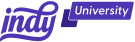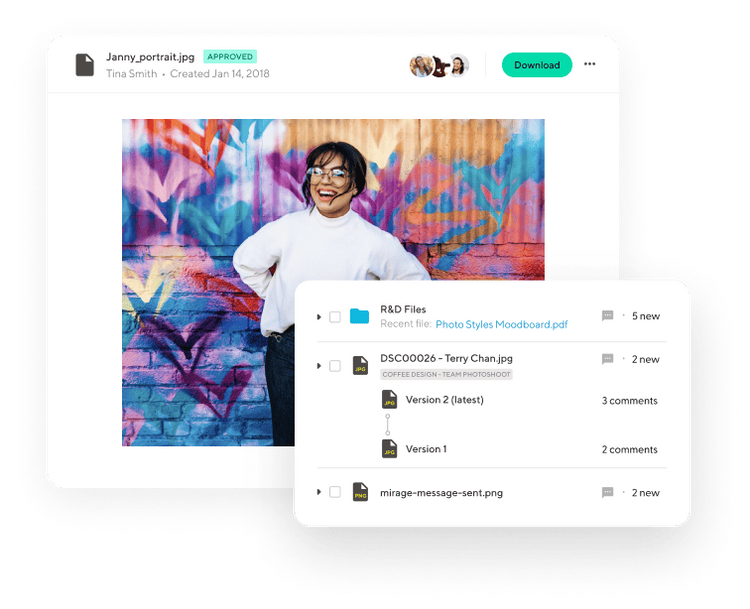Successful work as an employee or a freelancer means getting stuff done. Managing projects from start to finish requires a good workflow to ensure everything gets done on time. The Kanban method is a great project management tool because it is visual, intuitive, and incredibly flexible.
Why is project management so important? Here's what the Project Management Institute said about the need for effective project management:
- 45% of projects aren't finished on time.
- 38% of projects are not completed within their budget.
- 71% of projects and programs have seen an increase in uncertainty during the last 10 years.
Freelancers rely on getting quality work done on time to build a solid reputation. You can use Kanban principles to manage projects. This will help you succeed as a freelancer.
Ready to learn how? Let's get started.
Kanban system overview, or "What is Kanban?"
The Kanban method is a way of visualizing a project by using boards, lists, and cards. Each board represents a division of your work or business, such as marketing or development. Lists on each board show the current progress of the work. Examples include To-Do, Doing, and Done. Cards for specific work are added to each list. As work is done, the card moves from one list to another. Thus, you can get a visual representation of your work in progress at any time.
Many companies offer Kanban software. We'll show you four of the top options. For now, let's just mention Indy. If you want a simple Kanban tool to try this method, check out Indy.
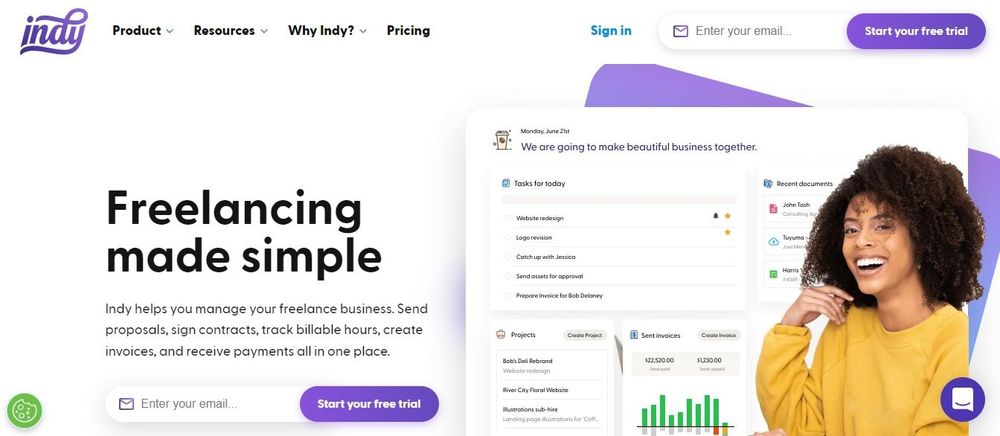
Kanban principles
The Kanban method is built around four principles. These work for freelancers, teams, and even large companies. Let's have a look at these and see how they guide the use of Kanban.
Apply Kanban to what you do now
Kanban is flexible enough to be adapted to any preexisting procedure or workflow. Kanban is more adaptable to your team's established norms than other, more rigid Agile management approaches like Scrum.
Change a little at a time
Large-scale changes may be unpleasant for your company, and implementing them all at once may not work. Kanban encourages incremental, gradual improvements. Don't change your processes all at once. Make minor adjustments gradually.
Respect your current process
Kanban is a lean approach; however, it lacks team roles. It's compatible with your team's structure and workflow. Your present procedure may include nice components you'd lose if you changed it all in one day.
Encourage leadership everywhere
Kanban emphasizes that change may come from anywhere—not just "top-down." Kanban encourages team members to contribute ideas, modify procedures, and lead new work projects.
Kanban method practices
The Kanban basic principles govern your team's Kanban workflow attitude. Follow these six principles to deploy Kanban and help your team develop and expand incrementally.
Visualize work
Kanban lets you observe work as it "moves" through phases. This technique gives you a broad understanding of how work proceeds through phases and real-time, at-a-glance knowledge.
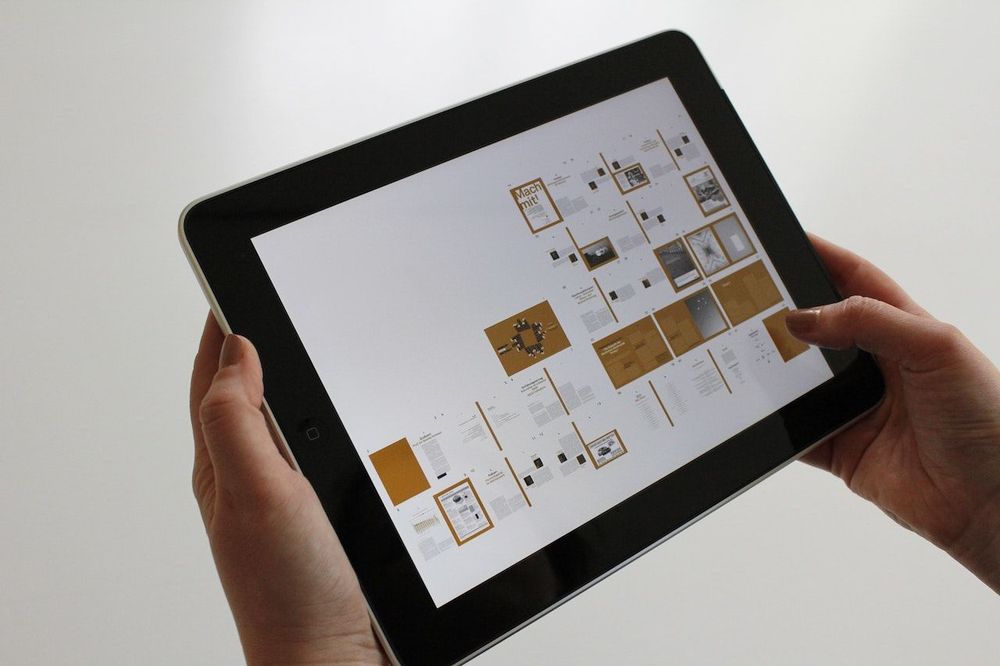
Limit work in progress
Kanban is an Agile technique based on early delivery; therefore, jobs should flow swiftly between columns instead of lingering in the "in progress" state.
Manage flow
Practice 2 wants you to limit work in progress by optimizing the flow of jobs on your Kanban board. Managing and refining your flow can reduce your lead time to delivery.
Make process policies explicit
Because Kanban jobs move rapidly, develop and convey process norms. Your process rules should guide Kanban implementation.
Get feedback from customers and your team
In Kanban, you want customer and team feedback.
- Customers should rate your team's quality and efficacy. If there were any difficulties (such as coding bugs or product defects), examine your Kanban flow and add extra time for review and assessment.
- Team check-ins should happen often in the Kanban framework's operation. Is their work satisfying? Encourage leadership at all levels and strengthen your team's process policies.
Feedback helps you improve constantly as you use the Kanban system.
Collaborate with others and experiment to improve
Kanban emphasizes continual development. To get better results, Kanban may be used with other systems. Always be open to cooperate, explore, and adapt your methods.
3 benefits of a Kanban Board for project management
Kanban boards are very good at visualizing the progress of work. As products move through the manufacturing process, their Kanban cards move across the board. When you implement Kanban principles, you'll see some amazing benefits. Here are the top three.
Avoids useless multitasking
Using a digital Kanban board or another kind of online project management software, team members may quickly and easily grasp their roles and the project's progress. When an employee is able to concentrate only on their task without worrying about anything else, it's because they believe their coworkers have it covered.
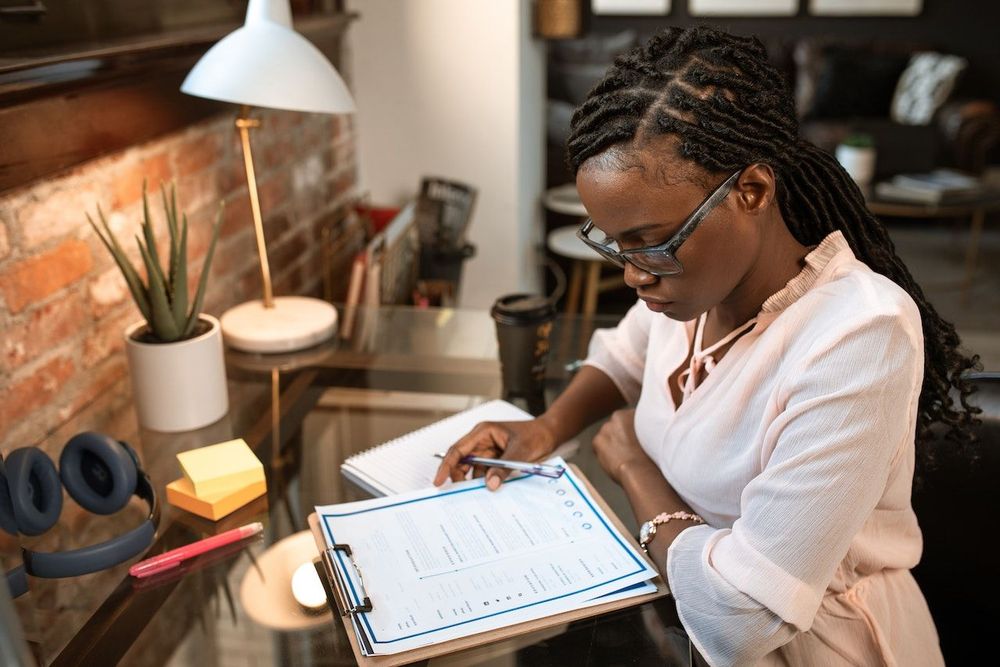
Improves communication
Eight out of ten respondents rated the quality of communication at their company as below average. As team members get a deeper grasp of the project's requirements, they are better able to communicate with one another via an online Kanban board. A feature that aids with this is the option to leave comments on cards.
Boosts project organization
According to a survey conducted earlier this year, just 14% of respondents strongly agree that their organization practices effective project management. Kanban project management, which enhances planning, prioritization, and tracking, provides an answer to this problem.
Common digital Kanban board features
Kanban started in Japan as a way to boost manufacturing. Now, teams use digital kanban boards instead of a physical kanban board with sticky notes. Apps create the basic kanban board structure, and then agile teams or individuals modify it as needed for their work.
We've created a list of the most common features apps use to implement the Kanban methodology.
Drop-and-drag interface
You'd be hard-pressed to find a Kanban program that doesn't enable drag-and-drop to transfer cards between lists. Drag-and-drop should be used to move cards through the assembling process (e.g., to do, doing, done).
In most circumstances, you may clone or transfer a card in its settings.

Assignments
Using Kanban board software, you may invite anyone inside or outside your company to participate in a project. User permission usually applies at the board and card levels. Here are four ways people stay in touch with a Kanban app:
- If your workplace already uses the app, you'll be given a list of employees to add to your board. If the board settings allow it, you may invite someone to a Kanban board via email.
- Invited users may create cards, rearrange them, comment on and alter them, and more. If they're not actively engaged, they may observe the latest developments on the board's activity stream.
- When you add individuals to a card (including yourself), you claim ownership of the work. Many Kanban board software let you "follow" or "watch" a card, even if you're not responsible for its activity. If you follow a card, you'll receive updates as if you were assigned to it.
- Each card in a Kanban app provides a place for a short task description and a remark box. When writing about a card or leaving a comment, you may mention other users by name (using @).
Comments and chat
The chat capability within cards in certain Kanban systems, such as Workstreams, enables open dialogues regarding a task while keeping the messages centralized. Alternative apps are different: Taskworld's board chat allows coworkers to talk more generally at the board level.
Many Kanban apps have created deeper integrations with communication platforms like Microsoft Teams and Slack, enabling you to discuss your Kanban projects and make comments to your cards without leaving your favorite chat app.
Checklists
Since task work is rarely straightforward, most Kanban programs offer subtask or checklist options for cards. Here's an example checklist for writing a blog post:
- Conduct keyword research
- Create outline
- Write first draft
- Add meta title and meta description
- Send to client for review
Depending on the Kanban board application you're using, the card cover might refresh with a progress bar or other visual indication as you check off tasks, making it apparent where you are in the process.
Attachments
Attaching files to a Kanban board keeps everything organized. If you cannot find a file, you can always search for it in your Kanban app.
You may either upload the attachment (which requires a tool with appropriate cloud storage) or link to it in your own cloud storage account.
If you use Kanban software that supports photos, it may show a preview on the card cover in the board view.

Work in Progress (WIP) limits
Too many to-do items might make the process burdensome or obscure progress. Some Kanban systems let you define WIP limits for lists, restricting active jobs.
With these limits, you can only insert so many cards in a column. If you are using a Kanban board to monitor blog entries and you know a writer can only create three articles per week, you could set that writer's WIP limit to three cards.
WIP limit features in the Kanban board layout editor let you specify the maximum number of cards in a list. Kanban alerts you if you add too many tasks, allowing you to quickly prioritize and rearrange due dates.
Dates & alerts
Tasks without due dates often don't get done. Thus, setting deadlines on Kanban cards is important. Go to the card's Details section and click the due date button.
Most apps let you set reminders. In most Kanban tool programs, you may set a reminder if you follow the card. When an action is due, Kanban notifies you. Most alerts might be sent a week, two days, or even hours before the deadline.
Label with tags or colors
Labels help organize Kanban cards (also termed "tags," depending on the software). A label helps if a card's category or kind can't be established from its list position.
Kanban programs like Kanban Flow and Kanban Tool may add tagging to your board (say, if four teams are working on the same project and you need to see clearly who is working on what). Programs may color code complete decks of cards to make them stand out.
Not all boards have the same labels, tags, and color coding. You can choose your labels to maximize productivity.
Calendar view
Free Kanban apps don't often feature a calendar view, but many paid ones do. This quick shift (in Trello, it's the Calendar button at the top-right) makes it easy to observe when crucial dates like release dates are coming.
Calendar view lets you add, move, and change cards, much like board view. Want a late assignment earlier? To change the due date, drag the card to a different date on your calendar.

Upgrades and system integration
Integrate your Kanban board with your existing applications to improve your and your team's productivity. In response to customer demand, many Kanban tools provide API interfaces. Here are some examples:
- Workstreams connects with Microsoft Teams, Slack, and other technologies.
- Kanbanchi is a Google Workspace add-on for Kanban software.
- Microsoft 365 Planner uses Kanban to organize projects.
Most Kanban software has additional connections (Trello calls theirs Power-Ups). Zapier can let you integrate products even if yours doesn't.
Workflow automation
Most Kanban solutions let you automate regular tasks by running a procedure when a condition is satisfied. To return to the earlier example of writing a blog post, here are some automations:
- When the blog post is added to the "Doing" list, send an automated email to the client, so they know you're working on it.
- Once the draft is finished, click a button to automatically move it to an editor's tab.
You could create dozens more automations for your Kanban boards. The benefit of automation is both the saving of time and the standardization of procedures.
Now that you know more about the Kanban system, let's look at some of the top apps you can use to implement Kanban practices and aim for continuous improvement on your projects.
5 great Kanban boards you can try
All these apps and software packages can help you use the Kanban process. Some are more specialized than others, but they all have great features you can use.
1. Indy
Indy is a brilliant choice for freelancers who want to try out the Kanban method. Indy is a platform freelancers can use for most of their common admin tasks. Now, with Kanban boards, Indy has even more capabilities to help freelancers.
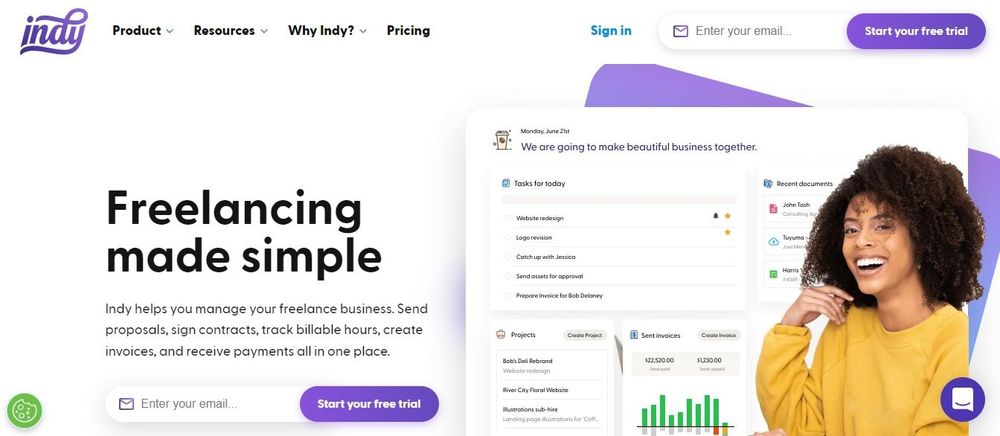
Here are some of Indy's best Kanban board features:
- Unlimited Kanban boards, lists, and cards
- Add new items easily with the intuitive interface
- Easily filter your view by client
Indy is also a superb choice because of its other capabilities, such as a proposal writer, contract manager, invoicing system, and more.
2. Trello
Trello is an intuitive and straightforward Kanban board. When you first use Trello, you'll be presented with a series of lists that the program thinks would be useful as you set up your Kanban board.
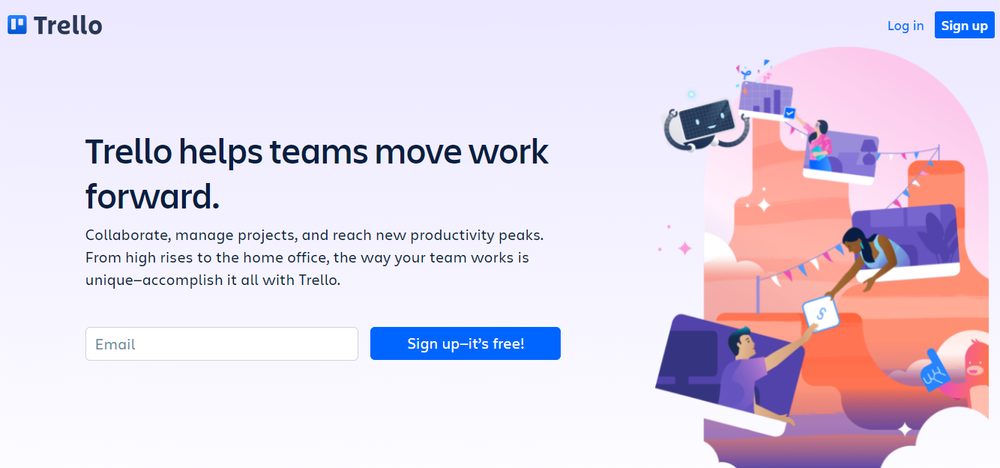
Here are some of Trello's key features:
- Easy to get started with a simple interface
- Deep list of additional tools you can use
- Integrations with Zapier and many other apps
In addition, Trello's free option includes most of the main functions, so you may test it out without any commitments or limitations. If you ever find yourself wanting more features, that alone justifies an upgrade.
3. Jira
Jira is the most common Kanban system used by software development teams. Both Jira and Trello are products of Atlassian, and it's easy to see how Jira's Kanban board management has been influenced by Trello. Jira's user interface isn't as appealing as Trello's, but that's the only real difference between the two board systems.
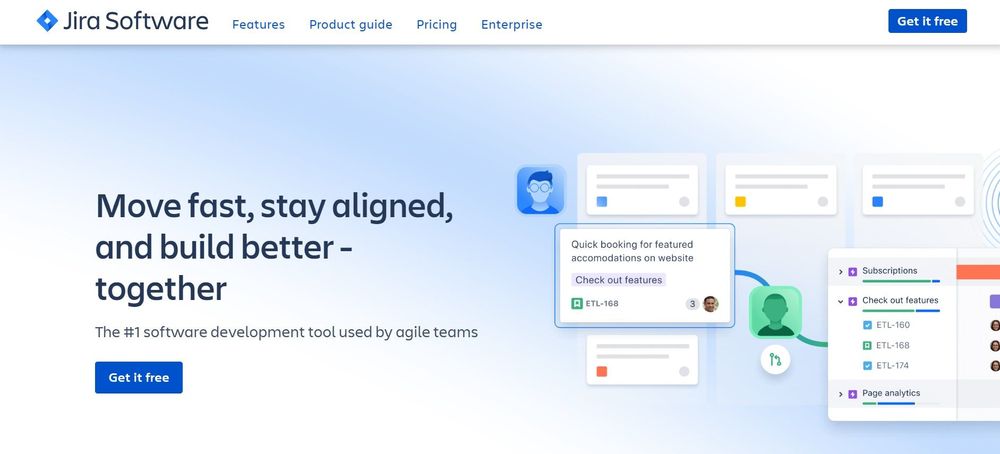
Here are some of Jira's key features:
- Support for other systems like task lists and Gantt charts
- Templates for launching Kanban projects
- Reports provide management insights for those who need them
Kanban task management is a strength of this platform, but it also supports other project management methods like task lists and Gantt timeline charts, making it more appealing to a wider audience.
Jira is useful for users who are new to project management software since it has excellent onboarding and native reporting tools.
4. Asana
Asana, like Jira, allows you to manage your projects using a Kanban board, as well as various visualizations, such as task lists and Gantt charts.
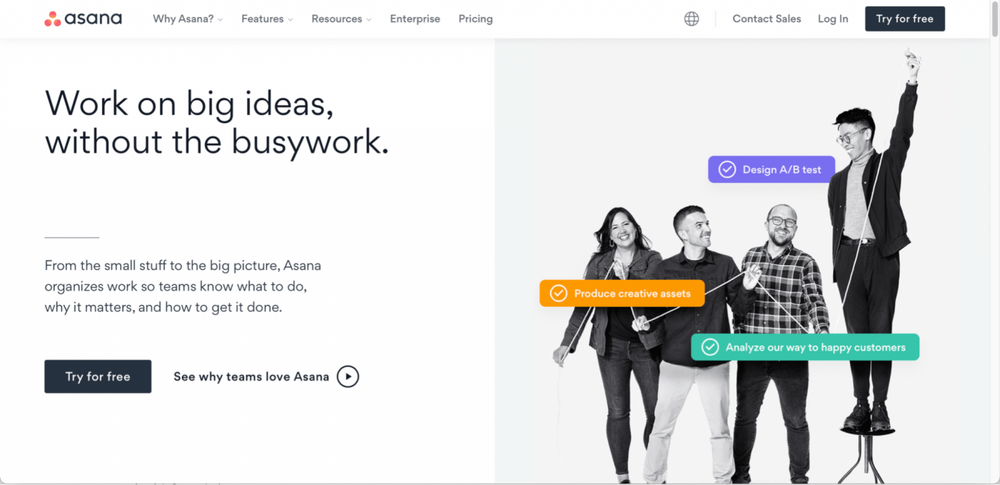
Because of its focus on collaboration rather than full-fledged project management, this application lacks in-depth reporting and budgeting options. Asana does have two drawbacks. You'll have to look at Asana connectors and third-party providers for budgeting and reporting solutions.
Here are some of Asana’s key features:
- Workflow builder to create new tasks and projects quickly
- Set goals to build momentum toward a long-term objective
- Workload reports help visualize team member commitments
Asana rivals Trello in terms of user-friendliness. Newcomers to computer software will like the program's intuitive interface and simple controls.
5. Airtable
Airtable is a program for visually managing projects that function by using its gallery and spreadsheet task management methods. Besides that, this platform provides a Kanban board work management solution that can be accessed with just a few mouse clicks.
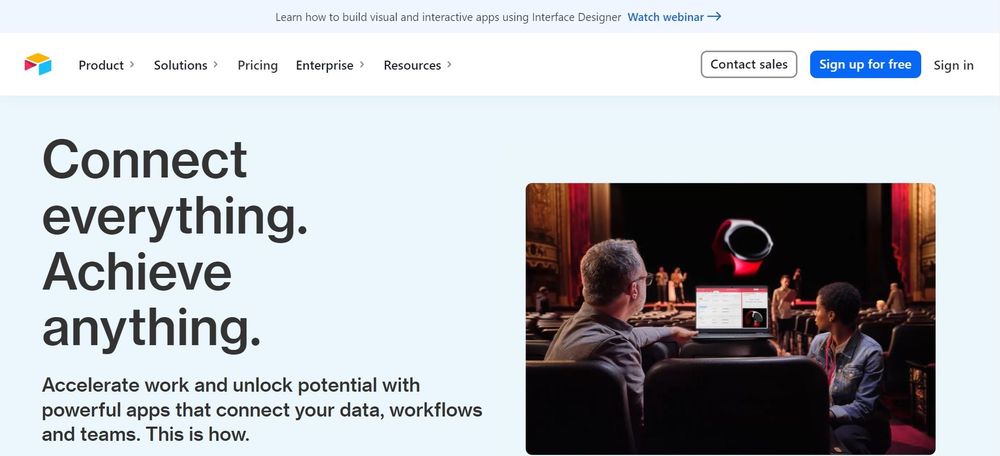
Here are some of Airtable’s key features:
- Budgeting is incorporated into the app for those who need invoice features
- Interface designer lets you customize your workspace and workflows
- Different view options include Gantt, Timeline, and Calendar views
Because it provides budgeting features, which are essential for particular kinds of projects and teams, and does so at a price that is competitive with that of its rivals, Airtable is an excellent choice for those who are looking for an alternative to Trello.
Airtable will provide the functionality you want, despite the fact that its learning curve is significantly steeper than the learning curves associated with the other solutions shown here.
Make projects happen with Kanban boards
Modern Kanban boards are a great way to organize your work. Regardless of your work, they are a great way to see your production process. With a clear view of what's happening, you can make smart decisions and work more efficiently.
Ready to try one? Check out Indy for a simple, easy-to-use Kanban board for freelancers.