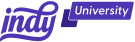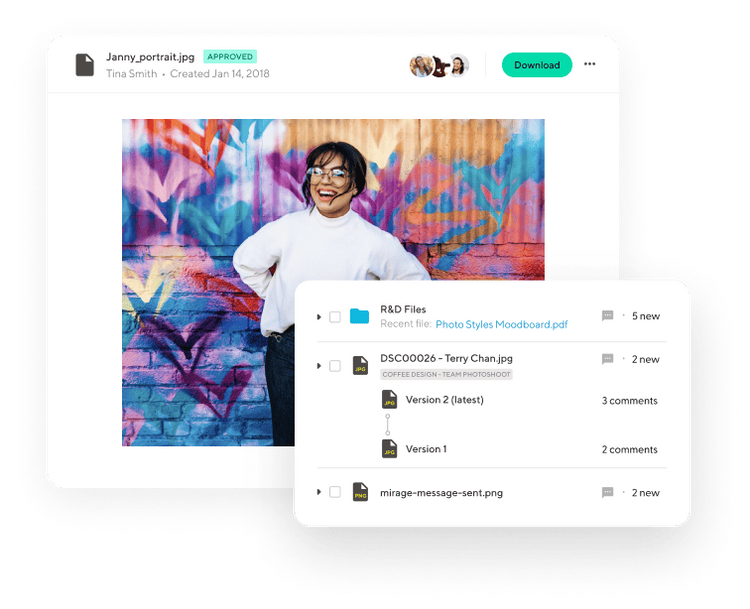As a freelancer, most of your time is probably dominated by mindless busy work, drawing up contracts, or entering data into a messy spreadsheet. This way of working simply isn't productive.
By spending so much time on repetitive tasks, your workflow grinds to a halt. But it doesn't have to be this way.
What is Zapier? (And why you should be using it)
Many freelancers, just like you, have already begun integrating Zapier into their workflow. Zapier allows you to automate some of your more menial tasks by connecting all the different apps and services you use—without requiring any coding knowledge. As the old saying goes, "Work smarter, not harder."
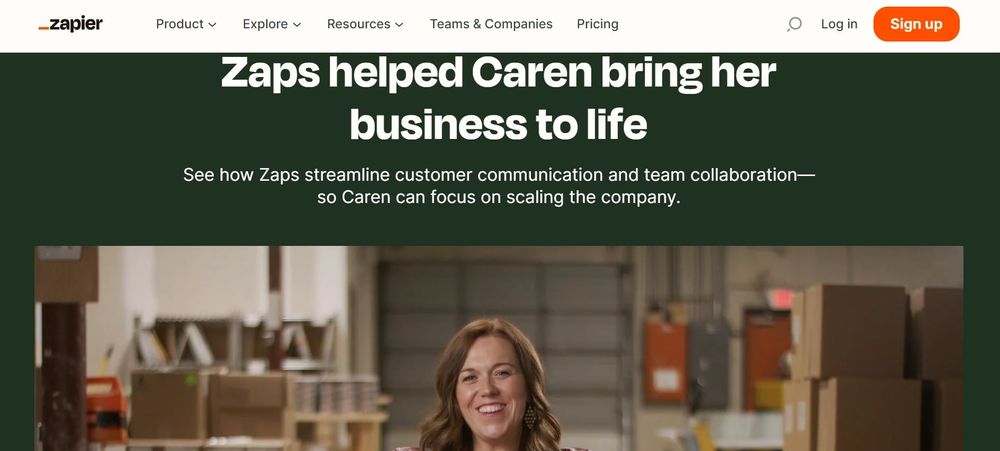
Of course, Zapier is capable of automating plenty of different processes. Still, for this guide, we're specifically going to look at the many Gmail account integrations it allows to truly take your freelancing to new heights.
What are Zapier integrations, and how do they work?
As we've already mentioned, Zapier allows you to automate certain aspects of your workflow, whether opening and sorting attachments or entering data into a spreadsheet. Each of these specific processes is known as "Zaps" and comprises two parts: a trigger and an action (or actions).
The trigger (also called the trigger event) is what kicks the process off and is followed by the action. A trigger event could be like receiving an email from a specific sender. The action could be having that email sorted or added to a Google spreadsheet.
This is just one example, and—as you'll soon find—pretty much anything is possible when you use Gmail integrations with Zapier.
4 Best Gmail integrations for Zapier
Nowadays, everyone has a Gmail account. And why shouldn't they? Having a Google account gives you access to many incredible features and applications, including Google Drive, Google Sheets, Google Chat, and so on.
Of course, despite the sheer wealth of applications you have access to, trying to manage your entire Google Workspace all at once is incredibly taxing—especially if you're a freelancer.
Fortunately, Gmail (and other Google services) can now be integrated with Zapier to cut down on the time you waste on mindless busy work. While there are many different Gmail integrations, we're just looking at some of the best.
1. Email notifications
For many freelancers, emails represent a crucial part of their business. They're the best way to keep in contact with your clients and stay in tune with their wants and desires.
Of course, emails can also be a hassle, especially when you receive so many at a time without any method of separating the important ones from the rest.
Luckily, Zapier is here to help.
We all know that all Zaps contain a trigger and at least one action. The "new email matching search" trigger is particularly useful for receiving alerts when you receive specific types of emails.
For example, if you want to prioritize Help A Reporter Out (HARO) emails, you can set up your Zap to send you an SMS or create a Trello board to alert you.
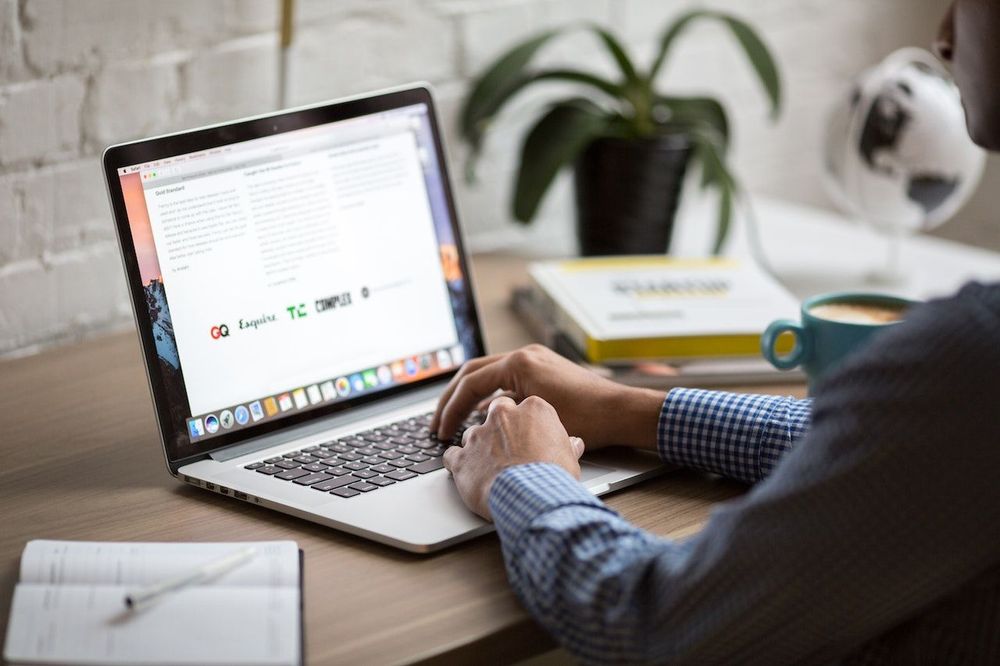
The way this works is fairly straightforward:
- Log in to your Zapier account and select "Create a new Zap."
- Now add a trigger using "Gmail" as the designated app.
- Choose "new email matching search" as the trigger, then connect your Gmail account.
- Enter a search string text corresponding to a particular type of email. (For example, "HARO automation").
- Test out your new Zap to make sure it works.
You'll then have to choose an action, such as creating a Trello card or sending an SMS. You should be able to choose your desired action from a handy drop-down list. After that, it's simply a matter of deciding how your Trello cards should look or how your SMSes should be formatted.
2. Automatically file emails
Keeping track of specific emails can be difficult, especially if you manage a spreadsheet. Luckily, you can create a Zap to quickly and easily save your emails as attachments in your Google Drive. The setup should look something like this:
- Trigger: New email labeled "Receipts"
- Action: Add an attachment to Drive
This Zap is easy to set up and allows you to file important emails away automatically.
3. Create draft emails
Although drafting personalized emails can be fun, it's not productive, especially if you have a growing client base.
When someone new signs up to use your product or service, it can be useful to have a draft email locked and loaded. You can always add some personal touches to the draft later, but having this process in place will cut down on some of the grunt work.
The setup for this Zap should look something like this:
Trigger: New client signed up
Action: Create a draft in Gmail
With this Zap in place, you should be able to send emails at breakneck speed. You can set up the draft format yourself, detailing the email subject and some basic text to get you started.
4. Label new emails
Finally, adding a label to your processed emails is a great way to keep track of everything in your inbox. This Zap works well with the first Zap we mentioned (Email Notifications).
For example, once you have been notified of your important emails, you could add a label that reads "Processed." The setup or workflow should look something like this:
- Trigger: When (insert email) arrives
- Action: Create a Trello card
- Action: Label the email as "Processed"
Conclusion
While we've only discussed four of the best Zapier/Gmail integrations, once you sign up for this fantastic service, you'll find out that it's capable of much more. It's a powerful tool that will help you stay productive and focused on what matters: your business.
Moreover, Zapier is integrated with Indy, another freelancer favorite packed with useful features and applications. Indy gives you templates for generating new clients, task management, automatic time tracking, invoicing, and more, so you can take charge of your freelance business.
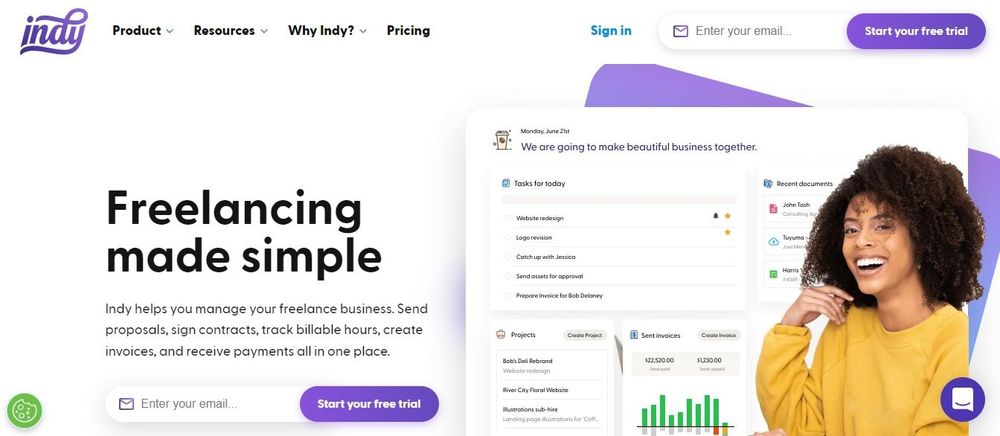
Sign up today for free to start reaping the benefits of a streamlined workflow.