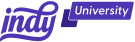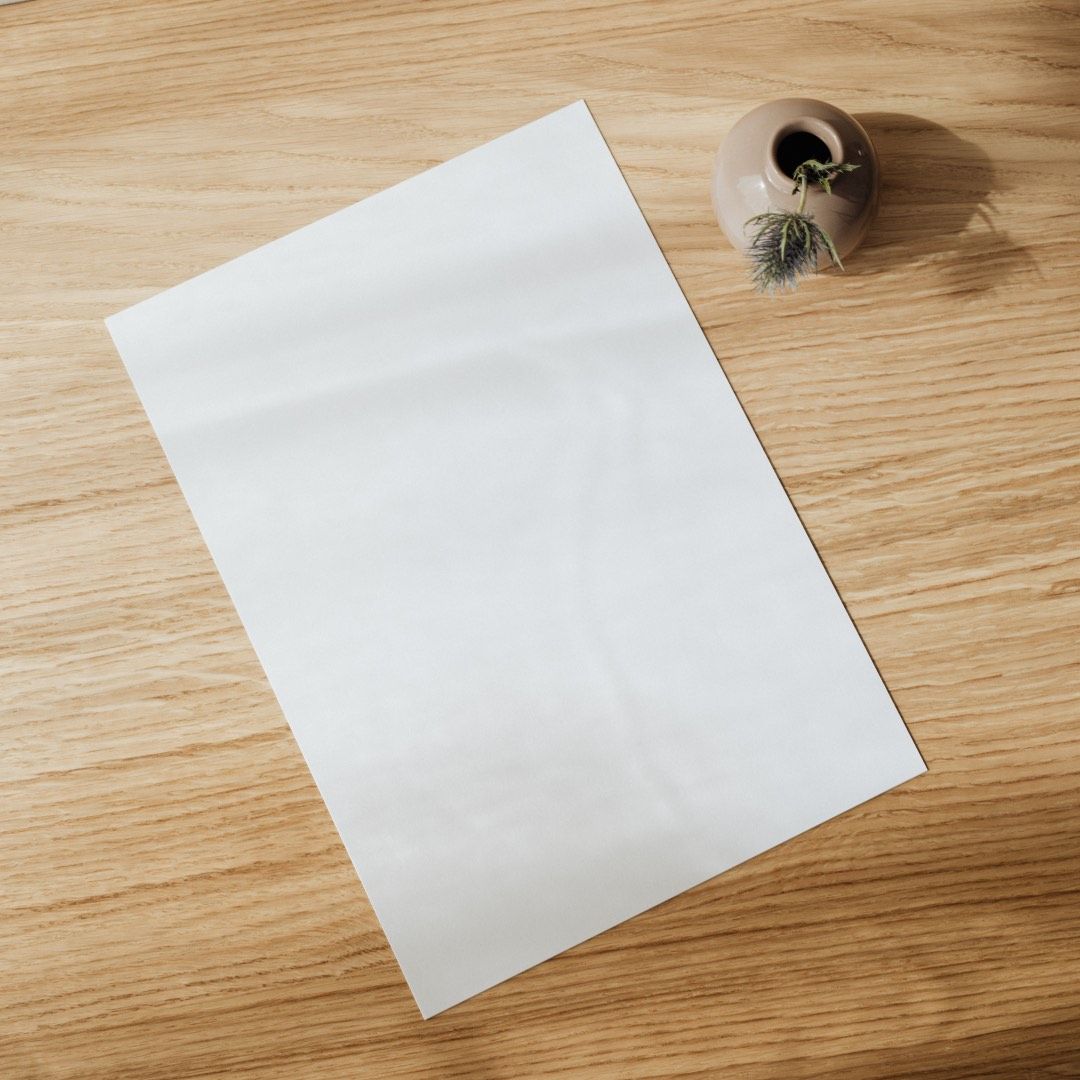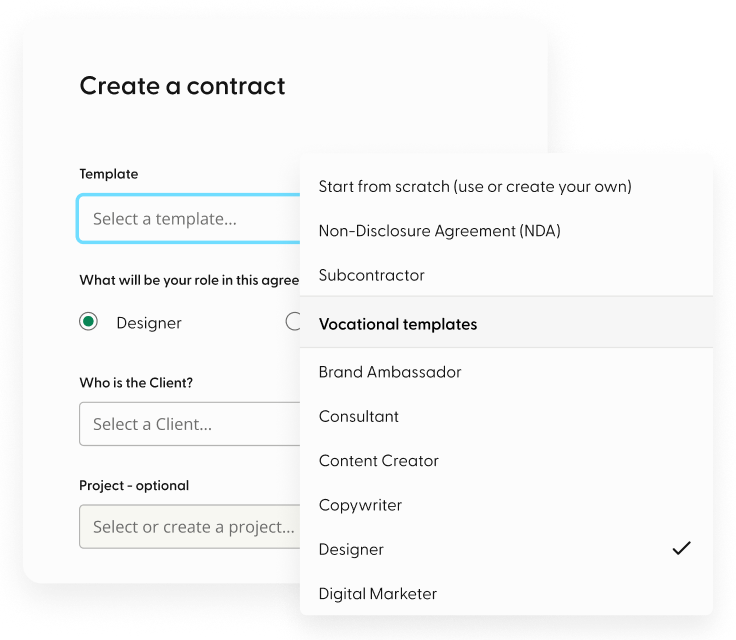Contracts are an essential component of any business—they protect both parties engaged in a transaction by describing the terms and conditions of the agreement. And, while you may hire a lawyer to draft a contract for you, utilizing your own templates is usually less expensive. This is especially true if you routinely engage into similar contracts. Microsoft Excel has a number of tools for generating and personalizing contract templates.
The major reason businesses choose Excel for contract management is that it provides the fundamental capabilities required to store contract data and do calculations on it. Excel spreadsheets are also simple to use, edit, and distribute, allowing teams to increase contract visibility throughout the organization. At Indy, we strive to assist freelancers with the day-to-day operations of their businesses. So, in this post, we will walk you through the process of creating your first contract management template in Microsoft Excel, along with some additional recommendations, so you can design a template that is personalized to your unique needs.
Understanding Contract Templates
A contract template is a document structure that allows you to easily change default information with information particular to your business. It also includes the essential sections for filling out required information, such as scope of work and payment terms.
Businesses that use contract templates get several benefits, ranging from faster contract creation to happier and more satisfied clients. Some benefits of using a contract template include:
Saves time
By centralizing your contracts using templates, you eliminate the need to draft contracts from scratch every time. Instead, you may engage into commercial agreements with numerous parties by using a common contract form.
Reduced transaction costs
Contract templates can also save money on legal fees because each contract is prepared more effectively. Because you don't require legal expertise to examine every contract, using a set framework can help you save money.
Ensures consistency
Contract templates foster consistency by supporting consistent form and structure, making it easier for yourself or your other team members to rapidly locate important elements inside a template. Standard contract terms may be simply updated to fit changing client or customer demands.
Investing in effective contract management templates may also result in a beneficial return on investment for many businesses since departments that utilize contracts on a daily basis can concentrate on other vital business responsibilities while dealing with contracts.
Key Elements of a Contract Template
What information is included in your contract depends on your business and project. However, here are a few key elements typical of any contract.
Header
Include the title "Freelance Contract" or "Service Agreement" at the top of the document, as well as key fields such as the agreement's date, the start date, and names and contact information of the parties involved (client and freelancer).
Introduction
Give a brief overview of the contract's purpose and the type of services to be supplied. Include details such as the project's scope, deliverables, and any specific dates or milestones.
Scope of work
Define the specific services you will provide. This section should describe the responsibilities, obligations, and expectations of both parties. To minimize future misunderstandings, try to be as clear as possible.
Payment terms
Define the payment structure, including the rate, currency, and manner of payment. Indicate how and when you will be paid (hourly, per project, in installments) as well as any invoicing methods that may be required. Include any late payment penalties and any other costs that may be refunded.
Intellectual property rights
Discuss intellectual property (IP) ownership and usage in relation to the work at hand. Determine who owns the intellectual property and whether you are providing the customer with any rights to utilize the work.
Confidentiality and non-disclosure
Create policies for protecting sensitive information disclosed during the project. Specify what information is secret, who is responsible for maintaining confidentiality, and any confidentiality exceptions (if any).
Termination clause
Outline the conditions under which any party may cancel the contract. Include provisions for termination with cause, such as a breach of contract, as well as termination without cause, with appropriate notice periods.
Indemnification
Define each party's responsibilities for any legal claims, damages, or obligations that may arise throughout the project. Determine who is responsible for any third-party claims that arise from your work.
Governing law
Indicate which jurisdiction's laws will govern the transaction. This is generally the jurisdiction in which the client resides.
Miscellaneous
Include any additional restrictions or requirements that are specific to the project or your relationship with the client. Some instances include agreement assignment, modifications, force majeure, and comprehensive agreement terms.
Signatures
Leave room on the contract for both parties to sign and date, demonstrating their consent and willingness to be bound by its provisions.
Planning Your Contract Template
As with any important document, planning beforehand is essential. Before you begin writing up your contract, make sure to create a contract plan.
Identify the type of contract you want to create
There are several types of contracts; these include:
- Fixed-term contract: A fixed-term contract establishes the relationship between employee and employer for a predetermined amount of time. This form of job may also stop when a certain task is done or an event occurs.
- Self-employed contract: A self-employed person is not an employee of the company for which they work, but rather works for themselves and is responsible for the success or failure of their business.This applies to freelancers who work with only one organization—you are still responsible for defining your job activities, therefore, classified as self-employed.
- Freelancing contract: Typically in the form of a contract for services or a consultancy agreement, this should include all of the facts and expectations that both parties have, including, but not limited to, pay rates and scope of work.
Determine the necessary information and clauses to include
Before you begin writing your contract, there are several things you must consider and do.
The first stage in writing a contract is gathering the essential information. This includes both your company's and your client's information (such as business names, addresses, your name, the client's name, and contact information for both).
Working from the list above, make sure to gather important client information, including work requirements, payment terms, any terms and conditions, and the purpose of the job. Additionally, you will also want to discuss with your client any requirements regarding agreement terms, governing law, intellectual property rights, and indemnification. Gathering all of this information before drafting the contract can help save time and ensure both parties are in agreement before signing.
Categorize each bit of information into sections; this can be done by creating a list or drafting a brief contract layout. This means, when it comes to writing your contract, all of the required information will be ready to include in its appropriate place.
Creating Contract Sections on Your Excel Template
Now it's time to start building your contract template with Microsoft Excel. To begin, make sure you have Excel downloaded and have an account. You can do this here.
Open Excel, and select New Document. There are no built-in Excel templates for contracts; however, there are multiple online sources available, including SmartSheet, to download contract and legal templates for Excel. Once downloaded, you access the template through Excel by selecting 'open' and choosing your template.
Downloading a template online can save time and effort, especially if you are new to Microsoft Excel. However, if you wish to create a template from scratch, here's how:
Start with the header section. For this section, you want to include spaces for contract title, date, and information and contact details for parties involved. To do this:
- Open Excel and create a new Excel spreadsheet.
- Select 'insert' in the top menu, then 'text' (far right), and select 'header and footer'. This will insert a header and footer on your Excel document.
- To upload your business logo, select the 'header and footer' section in the top menu, and choose 'picture'. Once you have uploaded your logo, select 'picture format' to change the size to suit your template.
- There are three sections in your header by default. You can change this by selecting 'page layout', 'margins', 'custom margins'; there you can edit the header and footer (including size and margins) to fit your needs.
Create sections for contract details. Working from the sections listed previously, create separate sections for each on the template and label them accordingly. This can be done easily by selecting 'insert', 'text', and 'insert text box'. This way you can easily create a section on your document that can be clicked and dragged to any desired location.
Additionally, you can create a section by selecting 'home', 'borders', and 'draw border'. Now, you can draw a border over the desired cells and create a section.
Remember, the sections you must include are:
- Introduction
- Scope of work
- Payment terms
Include sections for legal clauses and disclaimers. Following the same instructions above, add sections for legal clauses and disclaimers, including:
- Intellectual property rights
- Confidentiality and non-disclosure
- Termination clause
- Indemnification
- Governing law
- And a section at the bottom for signatures
Formatting and Design
The importance of readability and formatting cannot be understated. Once you have included the required sections, work through the document to improve font, size, alignment, etc. Choose a font that is easy to read (e.g., Arial or Times New Roman) and an appropriate size. Typically, much like any formal document, font size for body text is 12 and 14/16 for headings in bold. Make sure your font color also reflects your brand and business, but try to keep body text neutral.
Use border and shading to separate sections and enhance visual appeal. To do this, simply select your section and choose 'shape format' from the top menu. Here, you can edit your section by creating a border by selecting 'shape outline' and adjusting the weight for boldness; add shading by selecting 'shape fill' and then 'gradient'; and add shape effects (such as glow or shadow) under 'shape effects'.
To edit your borders already created for the sections, simply select the cells that are bordered, right click, and select 'cell format'. Next, select 'borders' and change the style, size, and thickness to suit your contract.
Insert tables, bullet points, and checkboxes for better organization—particularly with deliverables in your scope of work. Unlike other Microsoft programs, bullet points aren't as easy. To do this, simply select the text, right click, and select 'bullet'. Here you can add bullet points, numbers, and checkboxes. To insert a table, select a point in the document you want to add the table, then select 'insert' and 'table'. You can customize your table in the 'table' tab in the top menu—you can change the border, shading, and columns.
Adding Formulas and Automation
Excel is an excellent tool for automatically calculating values or dates. This is particularly useful if you have a fixed contract with established predetermined costs. Simply select the cells containing the costs, select 'formulas' in the top menu, and then 'autosum'. This will automatically calculate the values listed in the cells, meaning you won't have to calculate manually.
You can also implement conditional formatting to highlight important contract terms. To do this:
- Select the cells, table, or the whole sheet that you want to apply the conditional formatting to.
- Select the 'Home' tab, and then 'Conditional Formatting'.
- Select 'New Rule'.
- Select a style (e.g., 2-color scale), select the conditions of the rule you want, and then select 'OK'.
This highlights important information, such as text or values, in your contract. If you want to highlight specific terms, under 'New Rule' select 'format only cells that contain'; click where it says 'cell value' and select 'specific texts'. Next type the word you want highlighted (e.g., cost); select 'format'; choose to either add a border, bold text, or shading; and select 'OK'.
Testing and Reviewing the Contract Template
Before saving the contract template, proofread for grammar, spelling, and accuracy. Ensure the language is consistent and concise, and addresses all of the key information required.
If necessary, seek feedback from legal professionals or colleagues to ensure the contract is correct and follows legal obligations and requirements.
Saving and Sharing the Contract Template
Once everything is completed and checked, save the contract template in a designated folder to help manage contracts. Consider password protection or restricted access for sensitive information. You can now send your contract via email to your client, and the contract template is ready to use next time you need to issue a contract!
How Indy Can Help with Contracts
Here at Indy, we want to make freelancing as simple as possible. With our contract software, you can create, sign, and send contracts in minutes. By creating a free account, you gain access to an intuitive contract creation tool. Simply follow the step-by-step instructions, enter the required information, and send finalized contract directly to your client through Indy. Additionally, Indy offers a range of free contract templates, categorized by industry, to help you save time.
Other ways Indy can help include:
- Our Time Tracker tracks your hours for you. If you are billing customers based on hourly rate, Indy's time tracking widget shows you how many hours have been billed, or still need to be billed, and can be filtered to your projects for easy timekeeping.
- Invoices can be created and sent in minutes with our invoicing tool. You can review your prior invoices and make new invoices through your dashboard. Just simply include your information and send it directly to your clients.
With Indy, you can manage all of your business tasks, create contracts, send invoices, and safely store important files all in one place! Sign up today and try for yourself.
Conclusion
Excel spreadsheets are simple to use, edit, and distribute, allowing teams to increase contract visibility throughout the organization. By following the instructions above, you can create a simple contract management template that reflects your brand and business. Excel's automation tools are also beneficial for time-saving calculations and data formatting.
For more information on using Excel for your business, check out our article How to Use Excel to Manage Projects.