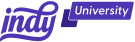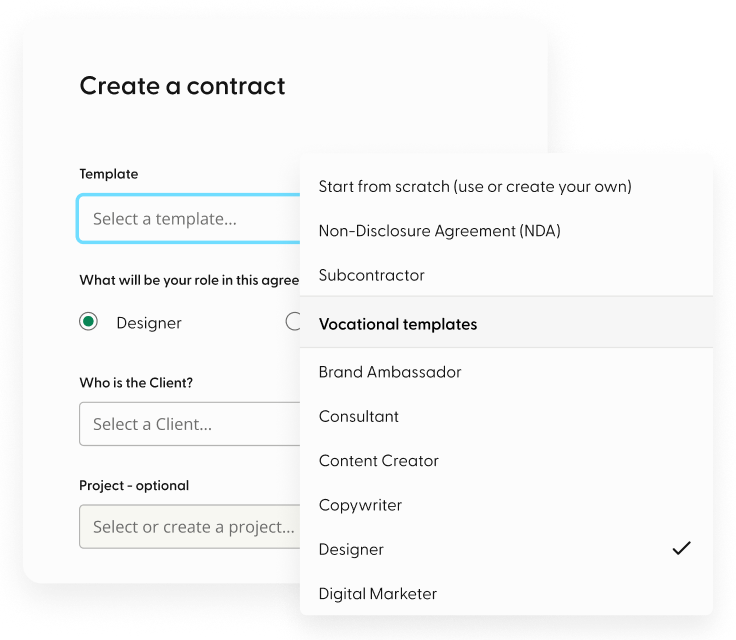Contracts are a necessary component of every business—they protect both parties involved in a transaction by outlining the agreement's terms and conditions. And, while you can involve a lawyer to create a contract for you, using your own templates is generally more cost-effective. This is especially true if you frequently enter into contracts of the same sort.
Microsoft Word has a variety of tools for creating and customizing contract templates. Here at Indy, we aim to help freelancers with the day-to-day tasks of running your business. So, in this article, we will show a step-by-step guide on how to create and edit a contract template in Microsoft Word, with additional tips so you can create a template that is tailored to your specific needs.
Understanding a Contract Template
A contract template is a type of document structure that allows you to simply replace basic content with information specific to your company. It also offers places for filling out necessary information, such as the scope of work and payment terms.
A contract template provides various advantages to businesses, ranging from speedier contract creation to happier and more pleased clients. The following are some of the advantages of adopting a contract template.
Save time
By centralizing your contract using templates, you eliminate the need to write contracts from scratch each time. Instead, for example, you may enter into business agreements with several parties by utilizing templates of a standard contract form.
Reduced transaction costs
Contract templates can also help you save money on legal bills since each written contract itself is more efficiently prepared. Using a standard framework might help you save money because you don't need an attorney to review every contract.
Ensures consistency
Contract templates provide consistency by promoting a consistent format and structure, making it easier for you or another team member to discover relevant aspects within a template quickly. Contract conditions may be easily changed to meet changing client or consumer requests.
Investing in good contract management templates may also result in a positive return on investment for many businesses, since departments and employees that deal with contracts on a regular basis may focus on other important business duties while dealing with contracts.
Planning Your Contract Template
Planning ahead of time is critical for any major document. Make a plan before you begin creating your contract.
Identify the type of contract you want to create
Contracts come in a variety of forms, including:
- Fixed-term contract: A fixed-term contract establishes the relationship between employee and employer for a predetermined amount of time. This form of job may also stop when a certain task is done or an event occurs.
- Self-employed contract: A self-employed person is not an employee of the company for which they work, but rather works for themselves and is responsible for the success or failure of their business. This applies to freelancers who work with only one organization—you are still responsible for defining your job activities, therefore, classified as self-employed.
- Freelancing contract: Typically in the form of a contract for services, all of the details and expectations that everyone involved has, including, but not limited to, pay rates and scope of work, should be included.
Determine the necessary information and clauses to include
There are various things you should think about and do before you start creating your contract.
Gathering all the necessary information is the first step in establishing a contract. This includes information about both your business and your client (such as business names, addresses, your name, the client's name, and contact information for both).
Gather crucial client information such as work requirements, payment arrangements, any terms and conditions, and the job's purpose. You should also discuss with your client any requirements for terms, governing law, intellectual property rights, and indemnity.
Gathering all of this information before drafting the contract can help save time and ensure everyone is in agreement before signing a new legal document.
Create a list or draft a quick contract layout to categorize each piece of information. This means that when it comes to writing your contract, all of the necessary information will be ready to go.
Step 1: Choose a Template
Microsoft Word offers a variety of built-in document templates, with additional templates available to download online. The first step is to choose a document template that is similar to the type of contract you require for your project.
How to choose a template in Microsoft Word
As noted above, the type of contract or word document template you decide to use depends on your business and/or project. Here's how to choose a Microsoft Word contract template:
- Open Word
- Click on 'New'
- Browse available templates, or type 'contract' in the search bar
- Select template of your choice
- Click 'Create'
Additionally, you can also select a blank document and create a new template from scratch. The following section will explain what you need to include in your contract and how to customize.
Although Word offers a variety of built-in templates, there is a wider selection of templates available online. There are a number of online sources for custom office templates, such as EnvatoTuts, which offer Microsoft Word contract templates to download and customize yourself.
Indy offers a range of free contract templates based on your profession, which can be created, managed, and stored on your Indy dashboard. Here's how:
- Sign-up for free using your email.
- On your dashboard, select contracts and then 'New Contract'.
- Browse templates or search by profession.
- Select a template and follow the step-by-step instructions.
- Select 'Review and Send'.
- Review your contract, send to your client via email, or generate a link.
You can also send a sample contract to yourself before sending to your client—your contract file will be saved under drafts in your dashboard.
Step 2: Customize the Word Template
Now that you have chosen a template, it's time to customize it to fit your specific needs. This includes adding or removing clauses, changing the font and formatting, and adding your company's logo.
Here's a brief overview of what should be included in your contract.
Header
Include the title "Freelance Contract" or "Service Agreement" at the beginning of the document, as well as the date of the signed contract and the names and contact information of everyone involved (client and freelancer).
Introduction
Provide a brief introduction outlining the aim of the contract as well as the nature of the services to be provided. Include information such as the scope of the project, deliverables, and any precise dates or milestones.
Scope of work
Define the exact services that you will offer. This section should define roles, responsibilities, and expectations. Be as specific as possible to avoid future misunderstandings.
Payment terms
Define the payment structure, including the rate, currency, and payment method. Indicate how and when you will be paid (hourly, per job, in installments), as well as any necessary invoicing methods. Include information regarding late payment penalties and any other charges that may be repaid.
Intellectual property rights
Address intellectual property (IP) ownership and usage in regard to the job being performed. Determine who owns the intellectual property and if you offer the client any rights to use the work.
Confidentiality and non-disclosure
Create guidelines for the preservation of sensitive documents and information shared during the project. Specify what information and documents are confidential, the duties of all involved to maintain confidentiality, and any confidentiality exceptions (if applicable).
Termination clause
Outline the circumstances under which any party may cancel the contract. Include provisions for termination with reason, such as contract violation, and termination without cause, with appropriate notice periods.
Indemnification
Define each party's duties for any legal claims, damages, or liabilities that may emerge throughout the project. Determine who is liable for any third-party claims arising from your work.
Governing law
Indicate which jurisdiction's laws will govern the deal. This is usually the jurisdiction where the client resides.
Miscellaneous
Include any extra conditions or provisions that are specific to the project or relationship between yourself and the client. Changes, force majeure, and complete terms are some examples.
Signatures
Leave room on the contract for both yourself and your client to sign and date, demonstrating their consent and willingness to be bound by its provisions.
Step 3: Save the Template
Once you're happy with the template, you can save it as a template file and use it again in the future. To do this, click on the "File" tab and then click on "Save As." In the "Save as type" dropdown menu, select "Word Template."
And you're done! You now have a Word contract template that can be reused for any future projects—all you need to do is change the key information to reflect a new client and project scope!
How Indy Can Help with Contracts
Here at Indy, we strive to make freelancing as simple as possible. You can write, sign, and deliver contracts in minutes with our contract software. You can create a custom template from your dashboard by creating a free account. Simply follow the on-screen instructions, add the necessary information, and send straight to your client through Indy. In addition, Indy provides a variety of free contract templates, grouped by industry, to save you time!
Other ways Indy can help include:
- Our Time Tracker tracks your hours for you. If you are billing customers based on hourly rate, Indy's time tracking widget shows you how many hours have been billed, or still need to be billed, and can be filtered to your projects for easy timekeeping.
- Indy easily interacts with hundreds of your favorite apps to automate your workflow, allowing you to get more done in less time via Zapier, a no-code automation tool that lets you connect multiple tools. Zapier links Indy to the applications you currently use, allowing you to streamline and automate your workflow.
With Indy, you can manage all of your business tasks, create contracts, send invoices, and safely store important files all in one place! Sign up today and try for yourself.
Conclusion
Microsoft Word has a variety of tools for creating and customizing contract templates. Contract templates provide consistency by promoting a consistent format and structure, making it easier for you to discover relevant aspects within a contract quickly. By following the instructions above, you can create a simple contract management template that reflects your brand and business.
For a more thorough analysis of using Microsoft products for your business, check out our article Microsoft Project Review for 2022.