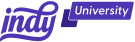Contracts are essential for any business—they protect both parties involved in a project by outlining the terms and conditions to avoid misunderstandings and define roles, responsibilities, and expectations. While you can create a proposal from scratch for each project, it's generally more time-saving to create a template—especially if you approach clients of the same sort.
InDesign is a popular tool for drafting and customizing proposal templates. Here at Indy, we want to help freelancers with the day-to-day tasks of running your business. In this article, we will go through the benefits of using InDesign for your proposal templates, as well as a step-by-step guide to create your own template tailored to your specific profession.
Benefits of Using Adobe InDesign Templates
Adobe InDesign offers a variety of built-in or downloadable design templates for your business and projects.
Here are three benefits of using InDesign proposal templates:
- User-friendly software—you don't require any additional training and can teach yourself with patience and practice!
- Want to make changes to your template to fit your needs? You can easily edit and create visual layouts and have full control over all elements (text, images, etc.) with InDesign's versatile tools.
- Save time and effort—choose your template, fill in the sections, and you're good to go!
By using a proposal template, you ensure all of the information is in its correct place, preserving the structure of your document and saving yourself time and effort.
Adobe InDesign Alternatives
InDesign can be learned with practice, with a high variety of templates for business and projects. However, it may not be for you.
Let's take a look at some of the downfalls of using InDesign templates.
- InDesign is a popular tool for designers, especially magazine designs and layouts. Because of this, templates are not the app's primary focus.
- While Adobe InDesign is more versatile, its interface is more difficult than some of its alternatives. You won't learn how to use it in the first few minutes of an InDesign Tutorial, or even the first few hours.
- Adobe InDesign costs $20.99 a month as a single app subscription. You can try Adobe InDesign for free for 30 days, but after that, the charges will mount.
If InDesign isn't for you, there are several cheaper and easy-to-use alternatives available for proposal templates. Here are two options:
Indy
With Indy you can create a proposal template in minutes for free, customize it, and send it directly to potential clients. Here's how:
- Sign up for a free Indy account.
- Launch the proposal builder from your dashboard.
- Edit your proposal template with drag-and-drop content blocks.
- Send it to prospective clients with just a click!
Indy's proposal builder allows you to swiftly customize proposals to your prospective client's demands, transforming cookie-cutter templates into professional, winning proposals that you can use again and again. You can also add images and videos to make them pop.
Canva
Canva differs in that it is a free-to-use service that just asks you to register an account. You may also upgrade to Canva Pro later if necessary. The website is most known for its Canva templates, which are designed for those with little to no expertise with graphic design.
You can do the following on the website:
- Use a proposal, contract, or resume template, among others.
- Use one of these templates as is, or change the colors and text within a design to suit your needs.
- You may also use the tools provided to build a document from scratch and save your Canva design to your own library.
Canva also features an extensive typeface library. When you subscribe to the Pro edition, you have access to the Brand Kit, which lets you upload and use your own typefaces.
How to Create an InDesign Proposal Template
If InDesign is for you and your business, let's go through a step-by-step guide on how to create a proposal template for prospective clients.
Step 1: Choose an InDesign Business Proposal Template
The first step is to choose a template that is similar to the type of proposal you need. There are many free and paid templates available on the app and online, or you can create your own from scratch.
The type of proposal template you decide to use depends on your business. Here's how to choose a built-in Adobe InDesign template:
- Purchase and download InDesign if you haven't already.
- Open InDesign.
- Create a new document – select file, then 'New Document'.
- Browse available templates, or type 'proposal' in the search bar.
- Select the template of your choice and create.
Additionally, you can create a blank document and create a proposal template from scratch. However, if you are new to InDesign or Adobe software, we'd recommend using a template to begin. In the next section, we'll go through what should be included in a proposal template and how to customize.
InDesign and Adobe do offer a variety of built-in templates, but you can also download more InDesign templates online—there is a far wider selection for businesses of any sort! There are several online sources, including Speckyboy, which offer proposal templates for InDesign.
Simply:
- Download your preferred template.
- Open InDesign.
- Select file, open, and select your downloaded template.
Now you can customize your template (more in next section) to suit your needs, saving time and effort.
Step 2: Customize the Template for Your Project Proposal
Once you have chosen a template, you can customize it to fit your specific needs. This includes adding or removing sections, changing the font and formatting, and adding your company's logo.
Here's a brief overview of what sections should be included in your proposal:
- Header
- Contents
- Overview
- Scope of work
- Deliverables
- Tasks
- Timeline
- Pricing
Depending on your business and industry, you may want to include more necessary sections, but the above are typical of any proposal. Again, how you design your proposal is also dependent on your business.
For example, a freelance writer may want a simple and professional layout and design, whereas a freelance designer may want to include additional graphics or a more visual proposal that demonstrates industry skills and knowledge.
The aim is to create a template with all of the required sections. That way, instead of starting from scratch each time, all you will need to do is fill in each section with the required information for each prospective client.
Step 3: Add Content to Your Free InDesign Proposal Template
The next step is to add the content of your proposal. This includes the project overview, scope of work, deliverables, timeline, budget, and pricing. Let's go through each section and what is expected.
Header
Include your name, the client's name, the proposal's title, and your logo.
Contents
If your proposal is longer than two pages, make sure to include a contents section—which may already be included in a template, or can be placed clearly in the sidebar of your proposal or under your header. If your proposal is only one or two pages long, then there's no need to include a contents section.
Overview and executive summary
An executive summary is simply a place for you to establish the tone for the rest of the proposal. Introduce yourself and provide a summary of what the reader may expect in the next sections. This part should provide the reader with just enough information to understand who you are and what you provide without having to read any further.
Scope of work
In this section, you need to list all of the main tasks and activities required to deliver your project objectives. This includes milestones.
Milestones are important stages in your project's timeline, such as development, implementation, and testing (e.g., a content writer may want to include an editing stage, or a videographer may include a filming stage).
Working from your client's requirements, and your project's goals and objectives, your main tasks should cover the most important stages of the development of your project.
Tasks
Tasks are essentially sub-tasks for your main tasks and milestones listed in the section above. These can be for yourself or team members (if you run a team for this project). These are tasks that need to be completed in order for the project to move to the next milestone.
Timeline
This section is the timeline of your project and should include every stage of your project—just make sure it is based on the task estimates. Having a clear schedule and timeline helps you track the project's progress and ensure it is running smoothly.
If your milestones and individual tasks have deadlines, make sure to include them in this section as well.
Deliverables
Whether you provide a service or product, your scope of work document should clearly define each deliverable, their quality standards, and the rationale behind them. Deliverables are the outcomes, products, or results that the project should deliver once completed.
Pricing
You must provide a clear and exact pricing list that clients can understand. When operating on a project-by-project basis, this frequently entails accounting for every deliverable and leaving no stone untouched. If you charge by the hour, you must set a reasonable cost based on your experience and skills. In any instance, your client should be aware of how much your services will cost and how much they will pay you for specific aspects of the project.
Step 4: Proofread and Edit the Entire Proposal
Once you have added all of the content, be sure to proofread and edit your proposal carefully. This will help to ensure it is free of errors and makes a good impression on your potential clients.
Step 5: Save the InDesign Template
Once you are satisfied with your proposal, you can save it as a template so that you can use it again in the future.
To do this:
- Click on the "File" tab and then click on "Save As."
- In the "Save as type" dropdown menu, select "InDesign Document Template."
Now, you have a template for any prospective clients! You will just need to fill in the details for each section according to the project.
Additional Tips for a Creative Project Proposal Template
- Consider your tone of voice in your proposal. Examine your client's background and any past contacts you've had with project stakeholders. Use that information to choose the tone of voice you wish to use throughout your proposal.
- When creating a proposal template, it is important to be as specific as possible. This will help to avoid any misunderstandings down the road. Use concise language to address all of the client's needs and requirements, and why you are the best person for the project. Pay particular attention to your skills and knowledge and how these will help solve the client's problems.
- Keep your proposal templates in a safe place so you can easily access them when you need them. Consider creating a separate folder for your templates, and name each template clearly (e.g., "SEO writing template").
Try Indy for Free Templates and Faster Proposals
Here at Indy, we aim to make freelancing simple. Our free proposal software can create and send a free template in minutes. By creating a free account, you can access your saved templates through your dashboard and create proposals for prospective clients—just simply fill in the information and send the proposal directly from Indy. Additionally, we offer a variety of proposal templates ready for any project.
Here are some other ways Indy can help.
- Our Calendar tool allows you to easily schedule meetings, track time, and see your deadlines. It also syncs with your Google Calendar, so you can keep up to date with everything!
- Our Tasks tool helps you easily manage all of your tasks. Filter, search, and pin your tasks on visual boards and lists that also connect with your calendar.
With Indy, you can manage all of your business tasks, create contracts and proposals, and safely store important files all in one place! Sign up today and try for yourself.
Conclusion
Creating your own proposal template is a great way to save time and money. By following the steps above, you can create templates that are tailored to your specific needs. Adobe InDesign allows you to easily edit and create visual layouts and offers a variety of built-in or downloadable design templates for your business and projects.
For more tips on writing effective business proposals, check out our article How to Write a Business Proposal.