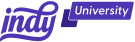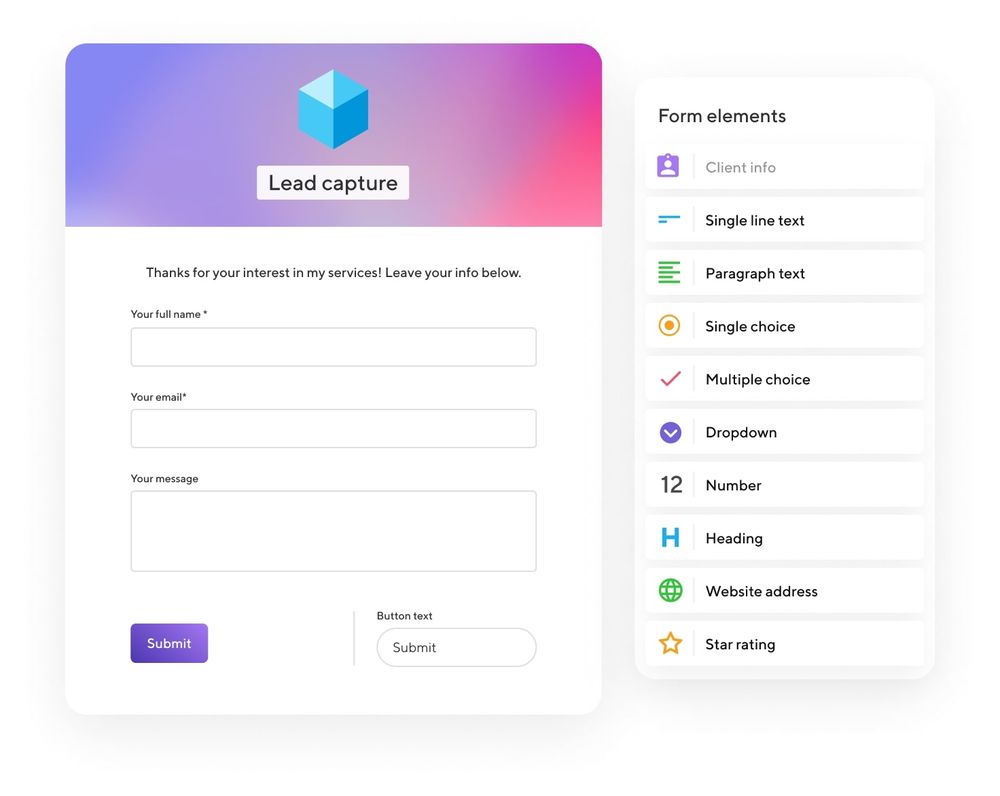Every business needs online forms at some point, whether it's for a simple contact form solution, a tool to capture leads, or simply to create a registration page for your latest event. And if you've ever attempted to create your own HTML form, you know how difficult it is. This is where form builders come into play. They are versatile tools that may generate a wide range of fillable forms, such as surveys, quizzes, and questionnaires. With hundreds of form-building tools available—and more emerging on a daily basis—it can be difficult to choose which is best for your business needs.
You'll want to find the right form tool that can both save you time and provide the right tools and features that link directly to your business and industry. Typeform and Google Forms are the leading form builders to date, both offering several features and management tools, but which one is best for you and your business? Here at Indy, we aim to help freelancers with the day-to-day running of their business. So, in this article, we'll compare Typeform vs Google Forms based on design, ease of use, features, pricing, and tools to help you decide!
User Interface and Design
To begin, let's take a look at the user interface and design features Typeform and Google Forms offer.
Typeform
Typeform is a well-known online form builder and online survey tool. It specializes in a conversational one-question-at-a-time experience that is more engaging than the standard form flow. Typeform offers a visually appealing interface and form style that has become its trademark. It has a simple drag-and-drop interface for adding questions, and you can personalize your form with images and videos.
This is where Typeform excels, as the drag-and-drop interface makes it simple for anyone without coding skills to create a form. The work required to add survey items is likewise minimal and also allows you to design alternative pathways to personalize a form to your target audience. Typeform, with its many possibilities and unlimited logic jumps, allows you to have diverse responses for the same form rather than sending different forms to different audience segments. With this form builder, you can also construct themes that are brand-appropriate.
If you are looking for a conversational format, Typeform is one of the most widely used conversational form builders.
The majority of websites utilize static forms like contact or survey forms. A static form displays the fields that visitors must complete entirely prior to submitting. Users can view the labels and marked text, and the information is simple. A conversational form displays the next question only after the previous one has been completed. It selects the following question based on previous responses so it is more relevant and resonates with users' experiences.
Typeform allows you to design any type of conversational form you desire, such as quizzes, surveys, polls, order forms, and so on. It includes 60+ predefined templates and modification tools to ensure your forms match the theme of your site, and you can add and amend questions in seconds, customize the style, and preview before publishing.
The following platforms/browsers can be used to view and create Typeforms:
- Chrome, Safari, Firefox, Microsoft Edge, and Opera browsers for Windows and Mac systems.
- All iOS and Android smartphones and tablets that Apple and Google currently support and maintain.
To use Typeform on your mobile or tablet, simply visit Typeform.com on your device, log in, and the website functions the same as on desktop. You can edit previous forms created on desktop or any device, create new forms, and publish directly from your mobile device.
Google Forms
Google produced an incredible set of tools to compete with Microsoft Office in 2006. These tools were free and accessible over the internet. There was no bloatware to install, and you could access your documents from any device using a browser.
Google Forms was released two years later to go alongside Google Sheets. Google Forms was one of the first programs that allowed users to collect information via digital forms. Since then, Google has introduced a few new capabilities, including custom themes, plug-ins, and uploads.
Google Forms features a straightforward layout and is easy to use. Instead of dealing with sidebars, everything in Google Forms is managed in the editor. You can type in questions, choose from a variety of question types, drag and drop questions to rearrange them, and change their appearance.
While the user experience is undeniably seamless, the level of refinement is significantly lesser than that of Typeform. There are fewer question types accessible, as well as fewer advanced options.
Form design is quick and easy using Google Forms. Multiple choice, linear scale, and checkbox question types are at the top of the question type menu.
This is also true for widgets, font types, and integrations. However, form design options are often relatively limited, restricting your ability to create numerous variations, but it does speed up the process of developing a form. Because of the restricted options and clear layout of all useable options, the overall experience of developing a form with Google Forms is pretty straightforward.
One major advantage of Google Forms is that Google is a huge supporter of responsive web design. If you're unfamiliar with the term, responsive web design is a versatile web-development technique. It enables the layout, structure, and other design components of a website to alter to meet the screen in which they are contained. You may see it in action if you're using a computer with a windowed browser like Chrome or Safari. When you resize the browser window, you'll see that images resize, text repositions, and objects move to match the smaller screen.
Additionally, Google recently changed its search engine algorithm, which now ranks websites that aren't mobile-friendly lower in search results. This is where responsive web design comes into play. It makes a website mobile-friendly without requiring the creation of a separate website specifically for mobile visitors.
As a result, everything Google produces is, by definition, mobile-friendly. Google Forms is no different.
Currently, Google Forms doesn't offer an app for either IOS or Android. However, you can access and use Google Forms on your mobile device just as you can on desktop—all features remain the same, and you can share forms directly from the website on any device.
Features and Functionality
Next, let's take a look at the different features both Typeform and Google Forms offer, and their functionality.
Typeform
When Typeforms are more relevant to your audience, engagement and completion rates increase. You can use Logic (Typeform's built-in branching tool) to generate branching Typeforms that take different pathways according to people's responses. It's a clever technique of segmenting your audience and ensuring they only see queries that are relevant to them. This saves time while also keeping them interested!
Here are some ways Logic through Typeform can help:
- Create quizzes and tests that are responsive to results.
- Use Typeform to segment your audience for market research.
- Make shopping carts.
- Keep content hidden from respondents until they respond to specified queries.
- A responsive template can help you generate more leads more efficiently.
- Form templates and survey templates that are more conversational.
Additionally, Typeform offers a variety of advanced question types. All of the questions can be found on the Create panel. Log into your account, open an existing Typeform or create a new one, and the Create panel will appear. To enter the menu, click the Add new question icon, and then modify the kind of an individual question from the drop-down menu under Question settings in the right-hand sidebar.
Here are some of the different question types Typeform offers:
- Phone Number: When gathering contact information, this question is what you need for phone numbers. It allows respondents to select their country code, and each country is set up so they can only enter appropriately formatted numbers.
- Email: This allows only fully formatted email addresses to be accepted. If someone enters text in the incorrect format, they will receive a warning notice and will have to try again.
- Website: This is where you will collect web pages and links from your respondents.
- Date: The date question allows people to choose a date in one of three formats: Month-Day-Year, Year-Month-Day, Day-Month-Year.
- Upload a File: Allow users to upload files to Typeform. This question type is accessible on their paid plans (more details further in article) and is ideal for job applications.
- Short Text: This is what you need if you want a quick written response from people. You can choose a character limit for answers ranging from 0 to 999.
- Long Text: If you want people to write you long responses, this is the way to go. You can also set a character limit, similar to how short text questions work. If you don't use a character restriction, people can answer for as long as they wish!
Typeform effortlessly interfaces with various types of software, including customer assistance, email marketing, file management, IT & Engineering, research, customer experience, Sales, and CRM.
The integration procedure consists of relatively easy and straightforward steps. Pipedrive, Salesforce, Thinkific, Coda, ActiveCampaign, and OneDrive are just some examples of integrations.
Typeform's payments are also simple, as it uses Stripe to process all payments. However, while millions of businesses use Stripe to accept payments securely, not every business does. This means that, although Typeform's payment tool is simple to use and available for paid accounts, it is not compatible with leading platforms such as PayPal or Square.
Google Forms
Much like Typeform, Google Forms does offer a variety of simple question types. Here's a quick rundown of each question type.
- Short answer: Short answer questions allow responders to give a brief, open-ended response. This inquiry type is excellent for gathering information that cannot be easily classified.
- Paragraph: Similar to short answer questions, paragraph questions allow responders to make a lengthier, more thorough response. This question style is good for gathering qualitative information.
- Multiple choice: Multiple-choice questions allow respondents to choose one or more replies from a list of possible answers. Multiple-choice questions can be used to acquire qualitative form data.
- Checkbox: Similar to multiple-choice questions, checkbox questions allow responders to select numerous answers. This question type is excellent for gathering information about preferences or options.
- Drop-down: Drop-down questions require responders to choose an answer from a drop-down menu. This question type is beneficial when the number of viable responses is limited.
- File upload: A responder can use file upload to upload attachments such as documents, spreadsheets, video files, and more directly into the form.
- Linear scale: A respondent may place themselves on a scale from one side to the other using a linear scale. This type of inquiry is useful for determining how strongly a person agrees with a statement or how satisfied they were with their experience from worst to best.
- Multiple-choice grid: Multiple-choice grid questions allow respondents to choose one response from a set of possibilities for each row in a table. This inquiry type is good for gathering information that can be compared or analyzed.
Google Forms does not have particularly amazing collaborative features. Yes, collaborators can be added; however, only edit permission is granted. There is no view-only mode or comment support. Even when collaborators are added, form modifications are not logged or alerted. This makes it difficult for team members to keep in sync without sometimes prodding each other. In a survey tool, the main purpose of collaboration is to eliminate frequent back-and-forth. As a result, Google Forms is ineffective in this situation.
Unfortunately, the integration options, like the Google Forms features, are also limited. You can add images or documents from your drive and attach YouTube videos, but that's all there is to it.
Data Management and Analysis
One key thing to consider when deciding which form builder to use for your business is data management and built-in analysis tools. Let's take a look at what each builder offers.
Typeform
The Insights section of your Typeform dashboard provides a high-level summary of your Typeform's performance as well as a question-by-question breakdown of drop-off.
You will be able to filter your insights by time and/or device if your Typeform was created after July 22, 2021. When you filter your insights, you will only see the insights collected within the time period and/or device(s) you specify. The date filter filters results using UTC.
Views, Starts, Submissions/Responses, Completion Rate, and Average Time to Finish are all displayed in the Big Picture area. Here are what the different metrics mean:
- Views: How many times your Typeform has been loaded, and whether or not it has been started.
- Starts: How many times your Typeform was loaded and started. This means they pressed a button, entered information into a text field, or scrolled to the next question.
- Submissions: How many times your Typeform was filled out.
- Completion rate: The proportion of persons who finished your Typeform after starting it.
- Time to complete: The mean, or average, time it took people to complete your form from start to finish.
If you have a Business or Enterprise account, you will also see a trend chart displaying how each of these data has changed over time. To adjust the date range displayed, use the date filter.
Google Forms
When it comes to examining data, Google Forms falls short. With automatically generated graphs and charts, you can examine individual responses or get a summary of results. These charts are useful for getting a bird's-eye view of your data. However, they provide only a cursory understanding of your responses. You may always export your results to Google Sheets for additional data analysis.
Pricing Options
To finish off, let's take a look at the pricing options for both Google Forms and Typeform to compare!
Typeform
The monthly fees are:
- Basic (100 responses) $25,
- Plus (1,000 responses) $50, and
- Business (10,000 responses) $83.
Contact their sales staff if you require more than 50,000 responses each month.
Google Forms
There are no premium plans available for this tool. Although all Google Forms capabilities are free indefinitely, all created forms display the Google Forms logo.
Google Forms allows you to create forms, questions, and responses for free.
Why Indy Is a Good Alternative for Google Forms and Typeform
Here at Indy, we aim to make freelancing simple. Our Forms tool allows you to create a contact form for any purpose. Do you want to expand your contact list? Do you need an easier way to collect project information? It's never been easier to get the information you need and keep it all organized. Forms can assist you at every stage of the process, from capturing leads to receiving final feedback. Simply create a free account and go to your dashboard and select 'forms'. From there, you can choose a template, add form elements, and customize the contents!
With Indy, you can manage all of your business tasks, create contracts, send invoices, and safely store important files all in one place! Sign up today and try for yourself.
Conclusion
With hundreds of form-building tools available—and more emerging on a daily basis—it can be difficult to choose which is best for your business needs. Google Forms and Typeform are the leading form builders today, both offering a range of advanced features and tools to help save you time and are tailored to your specific needs.
Want more information on form building software? Check out our guide on the 11 Best Software for Creating Forms.